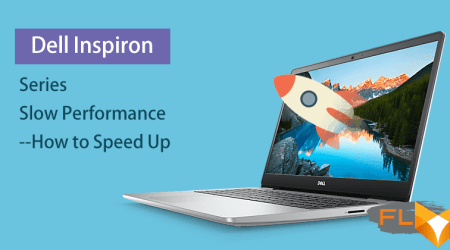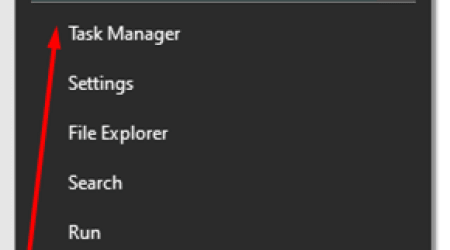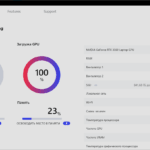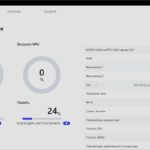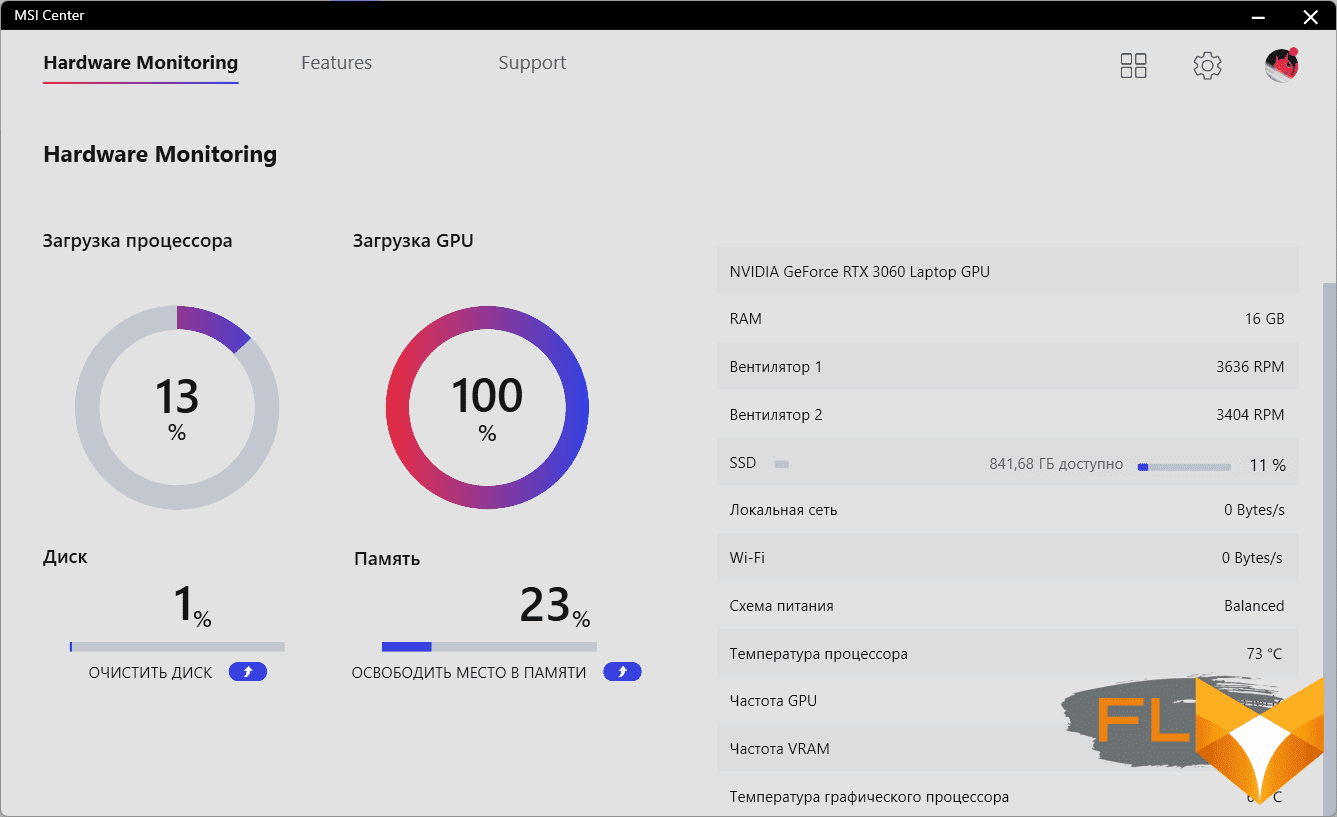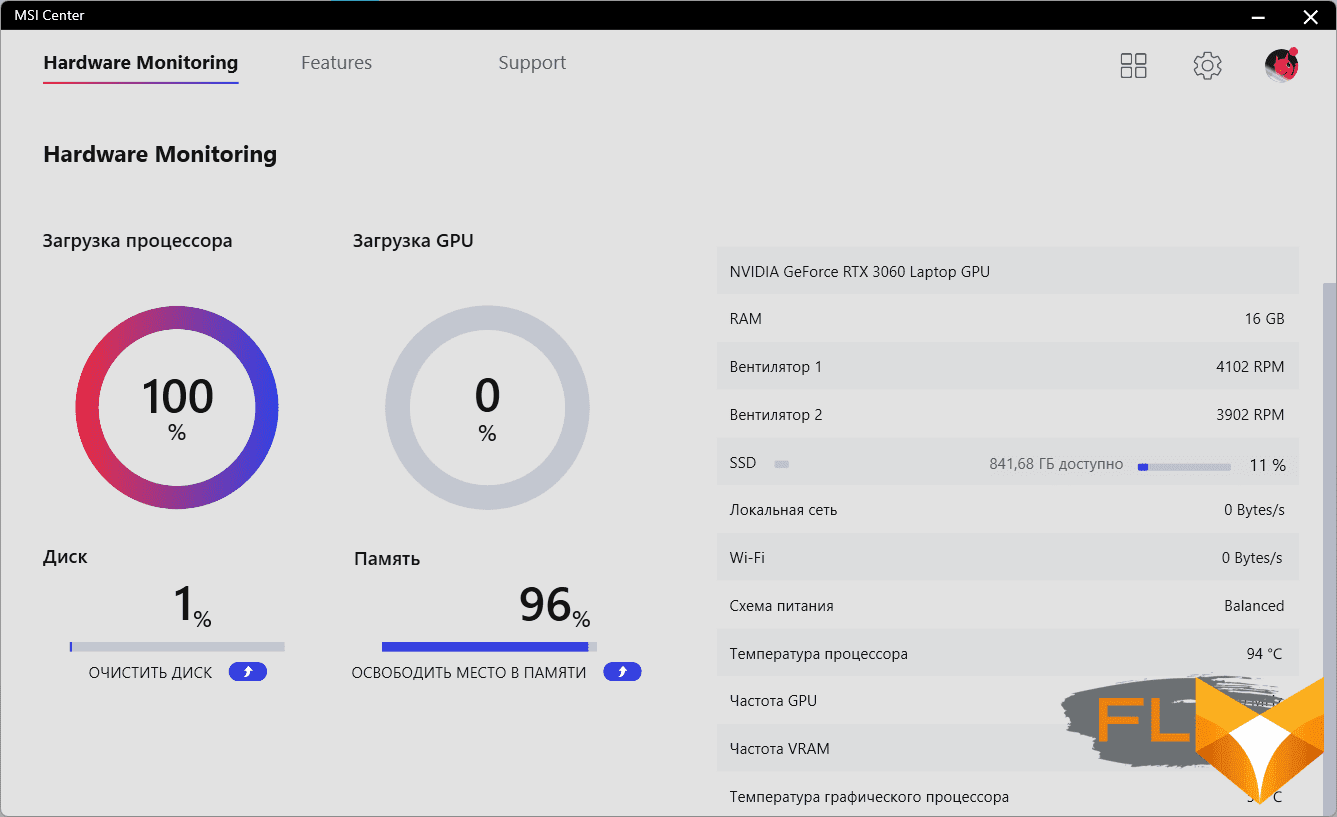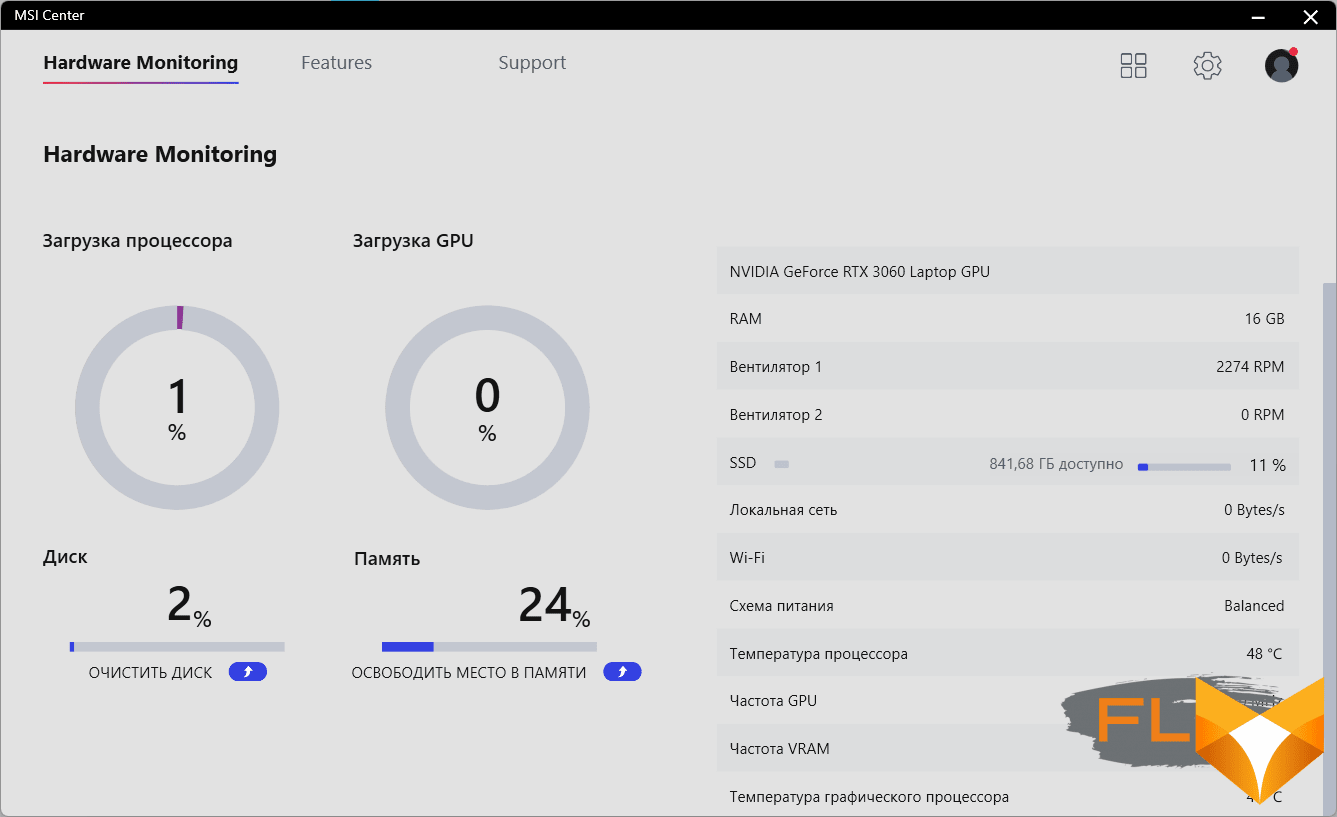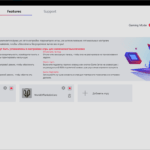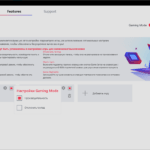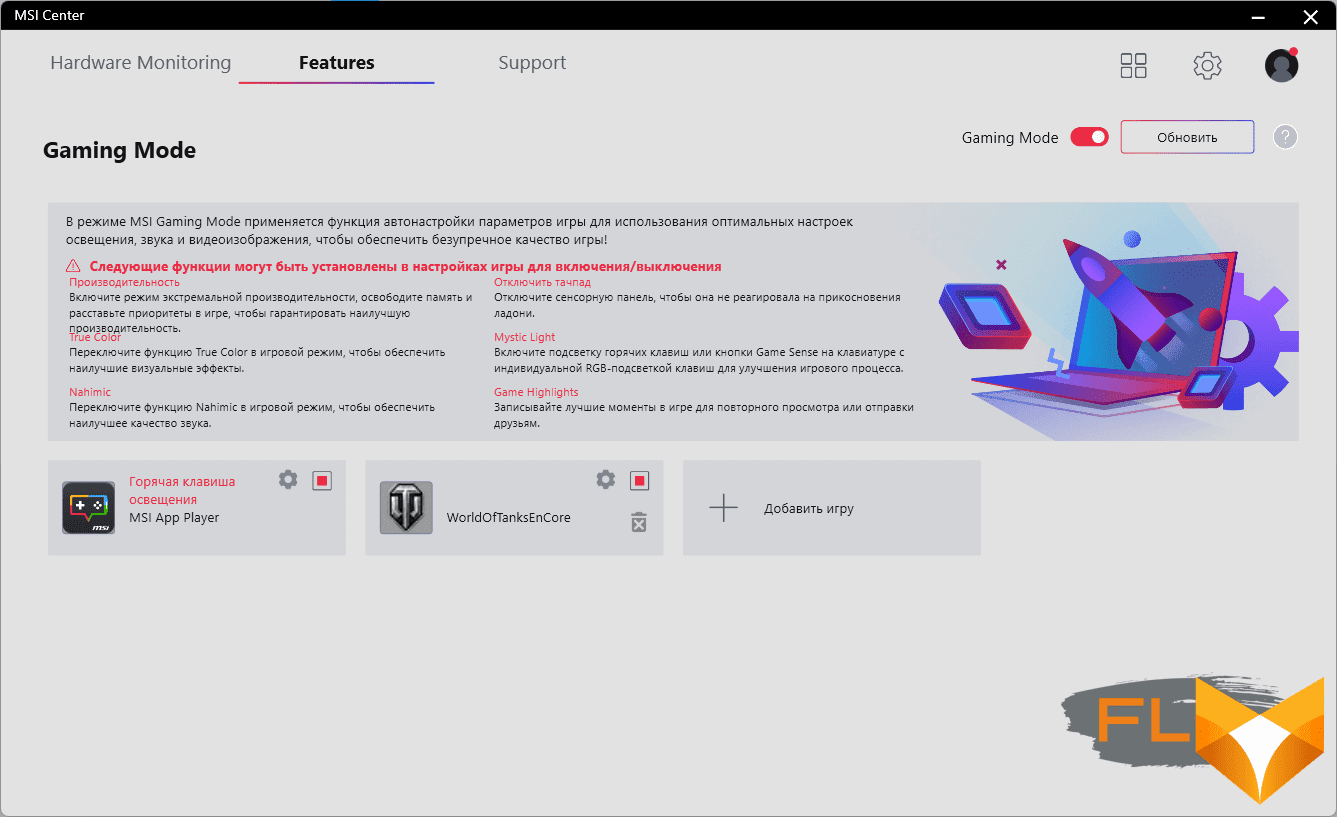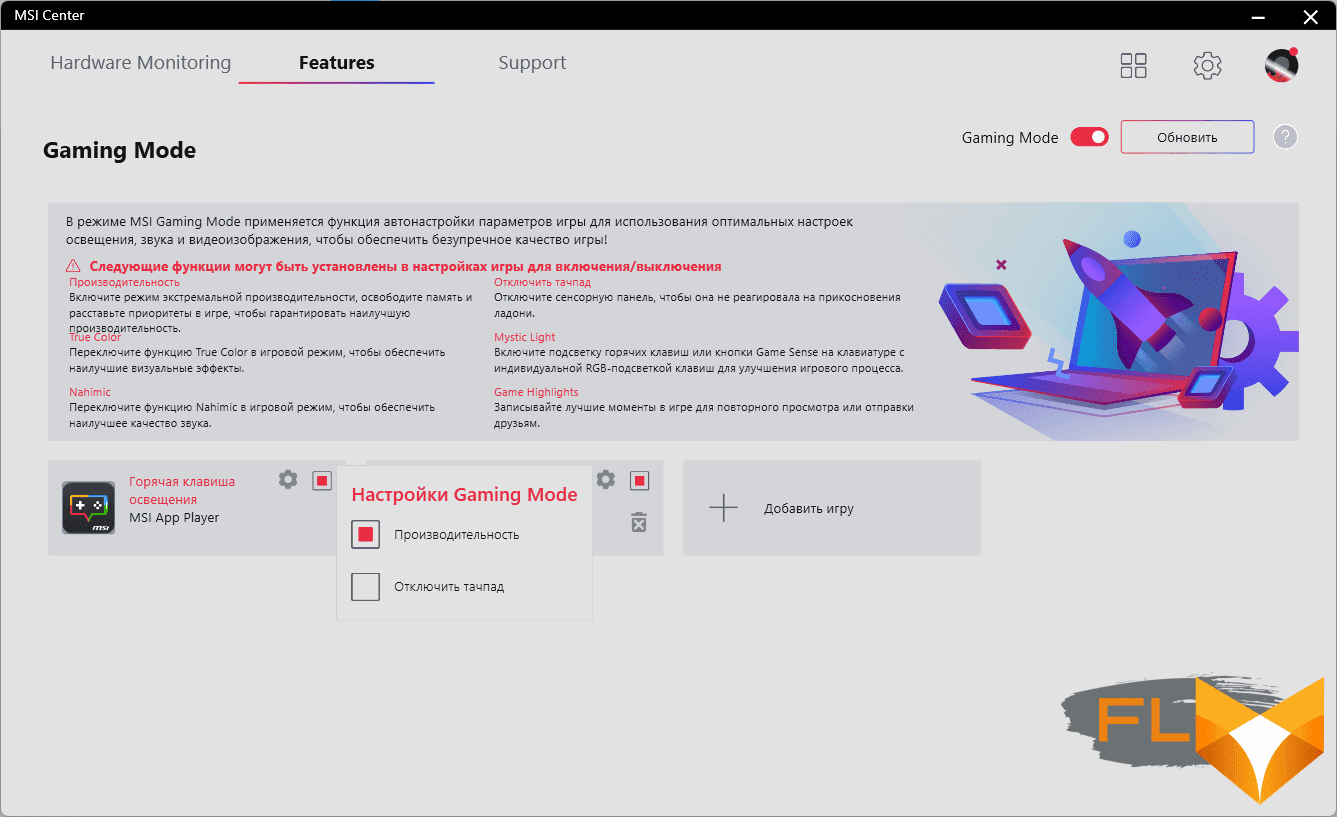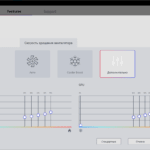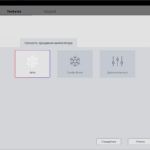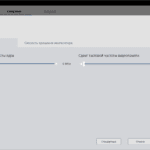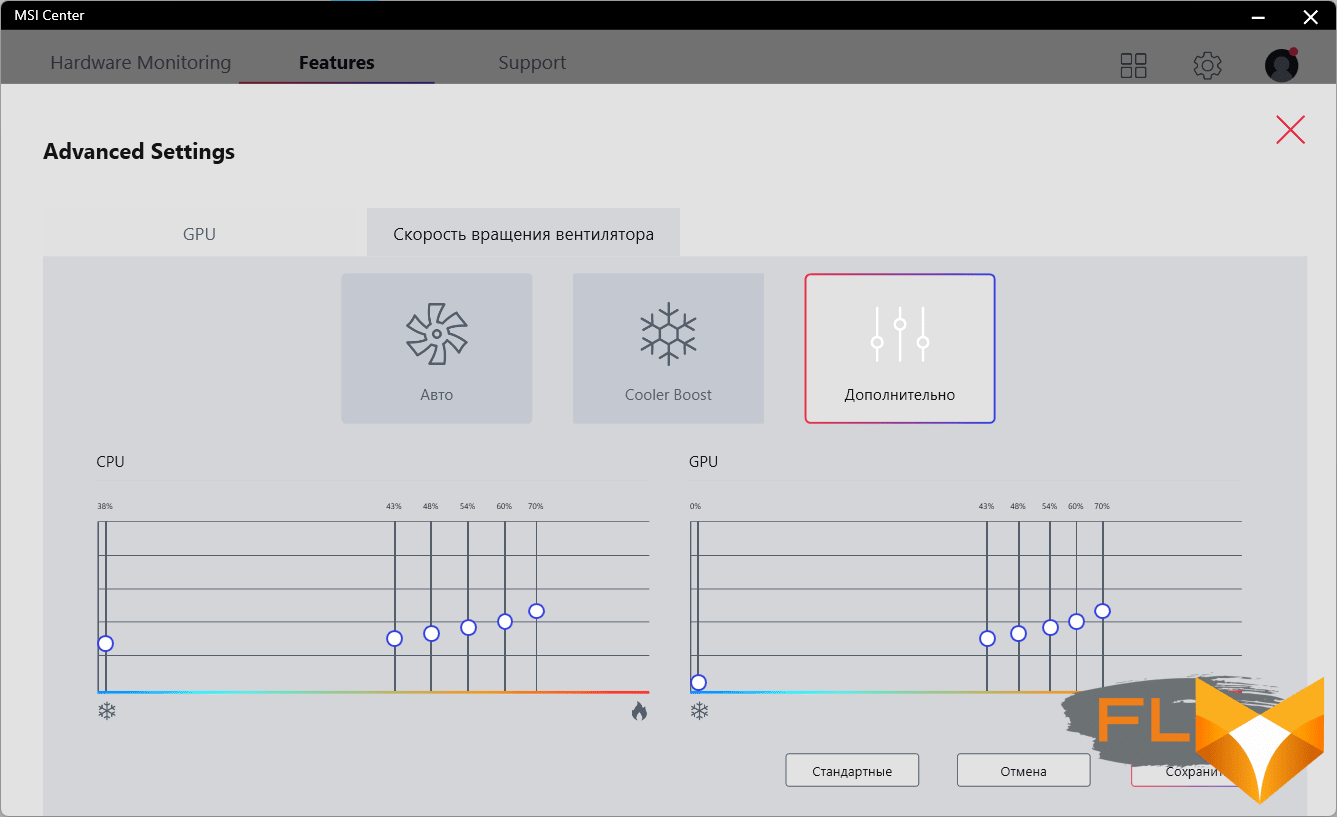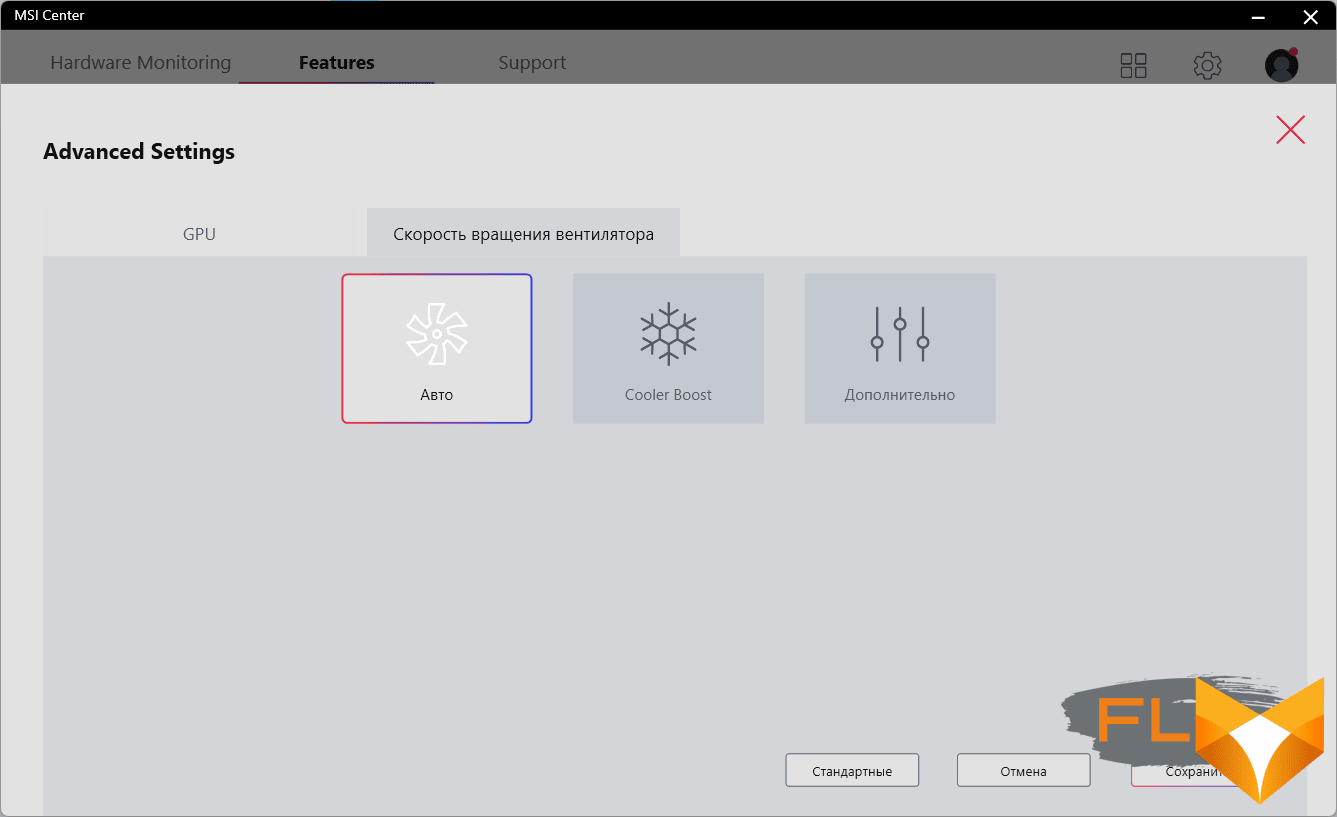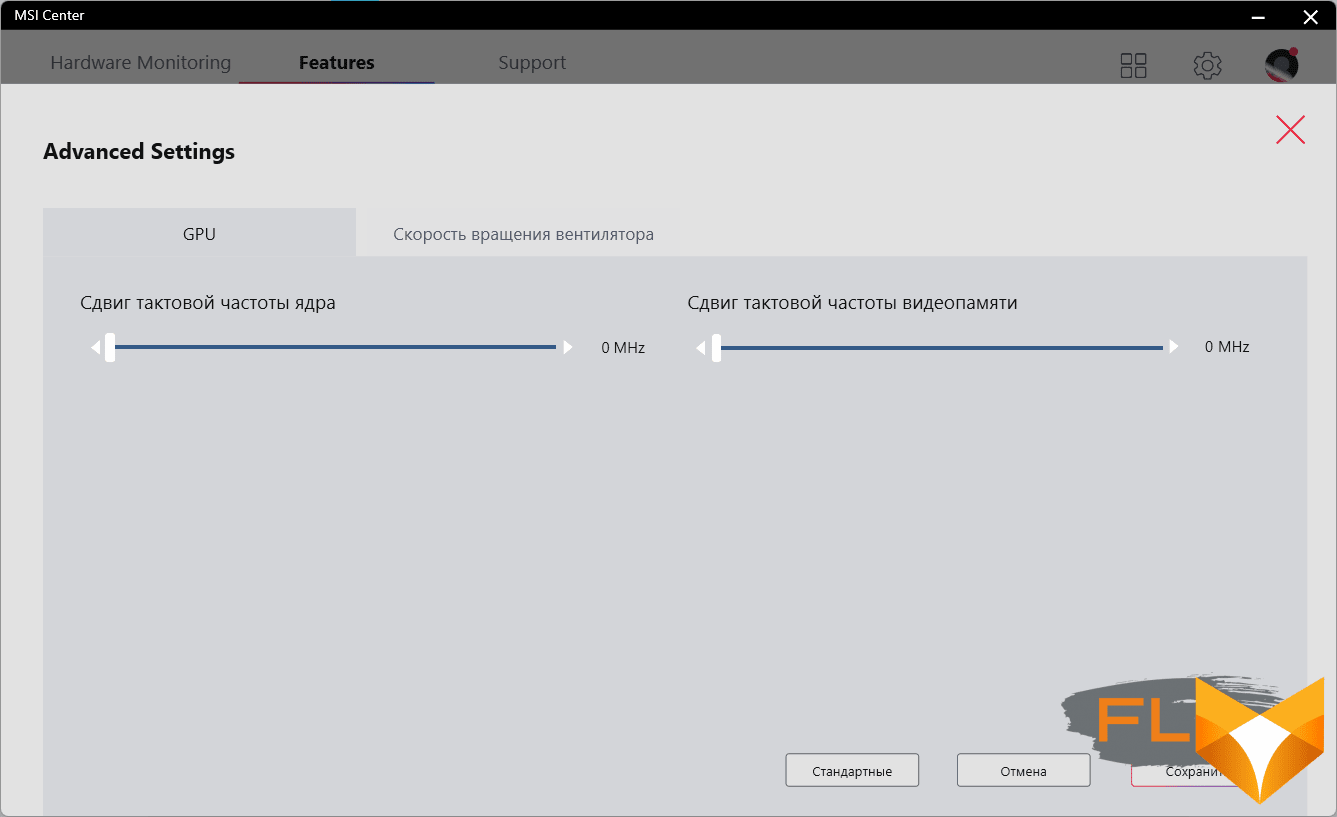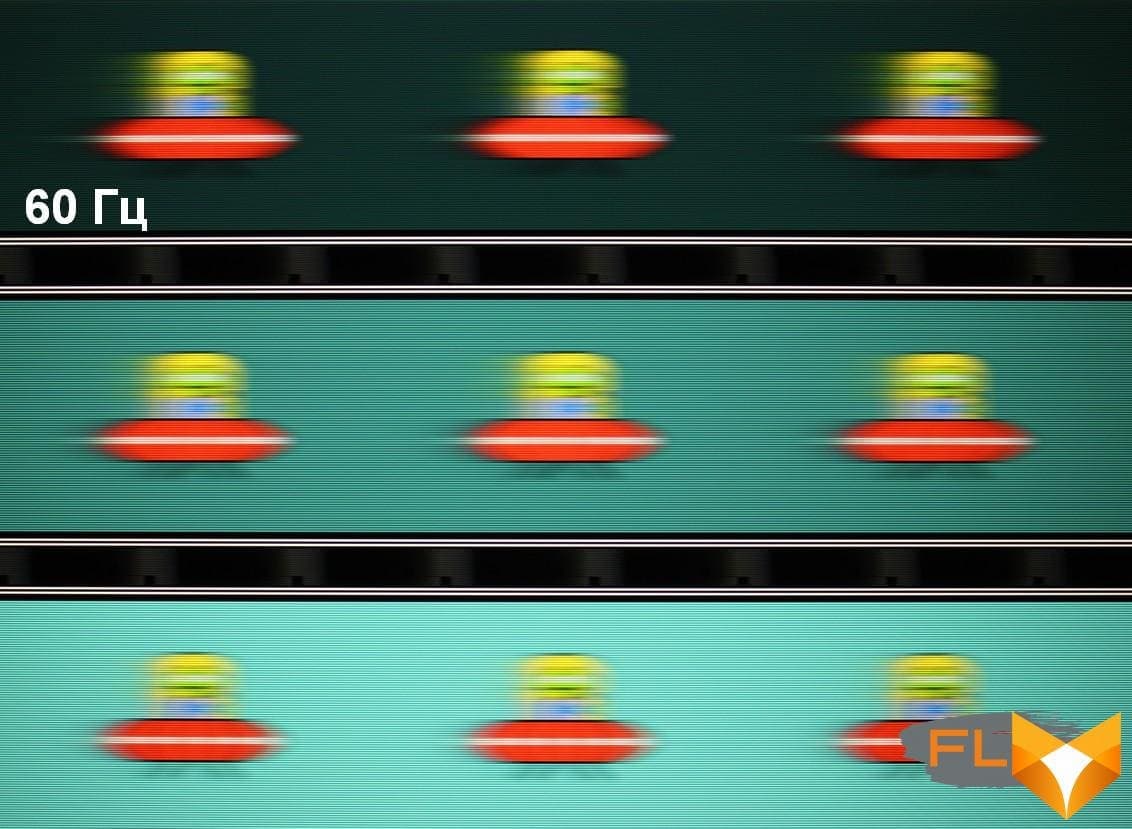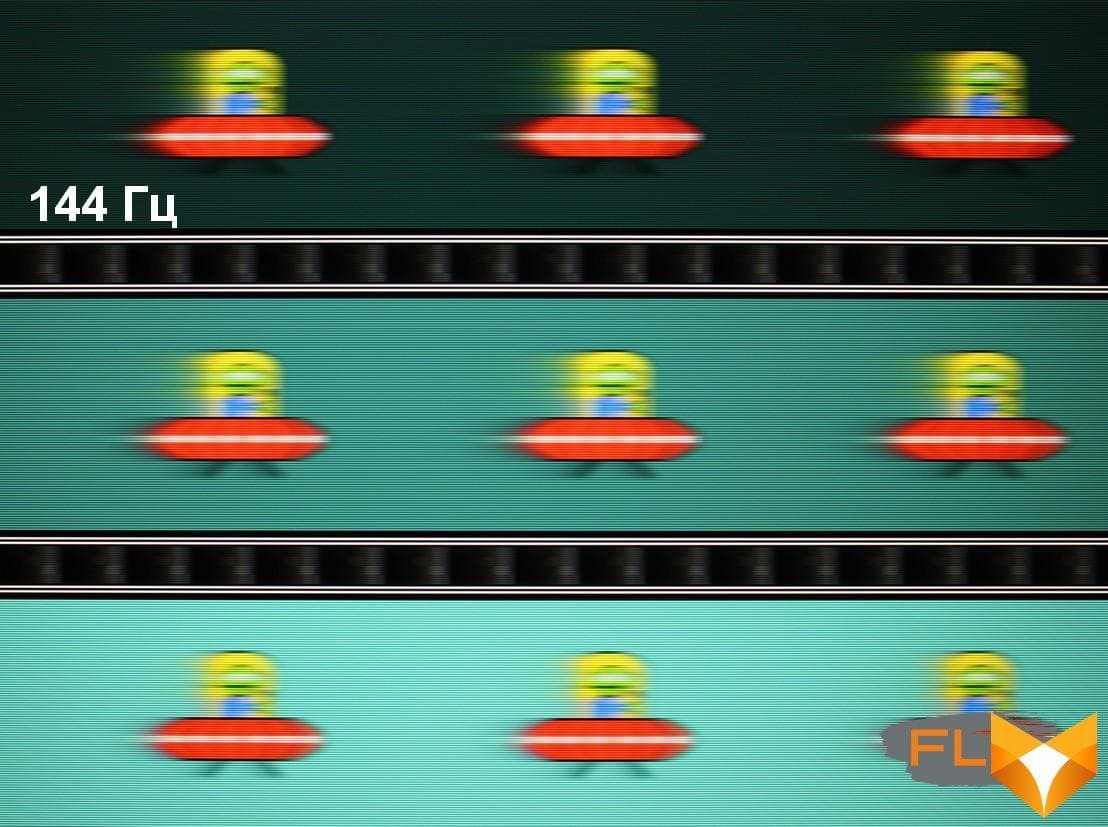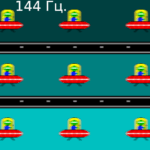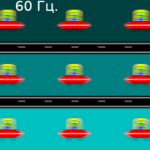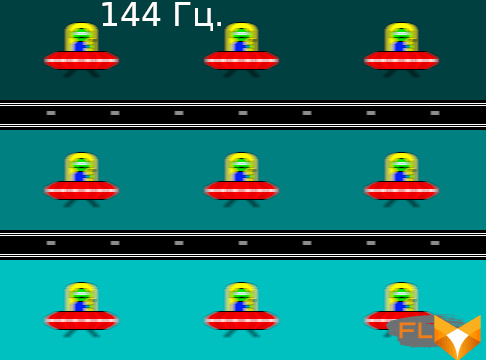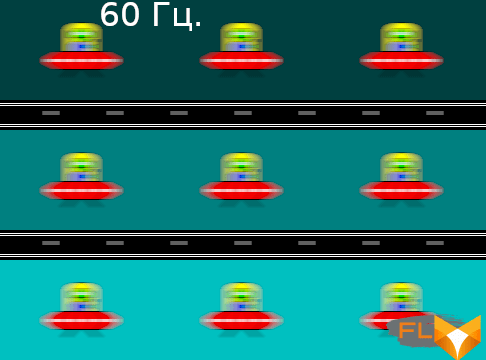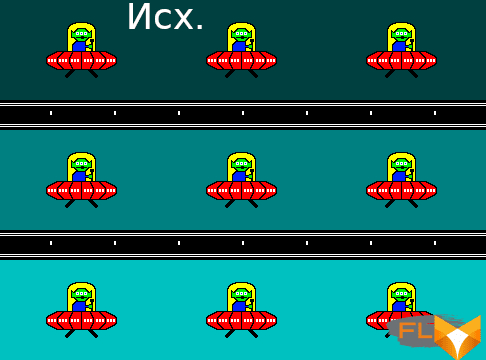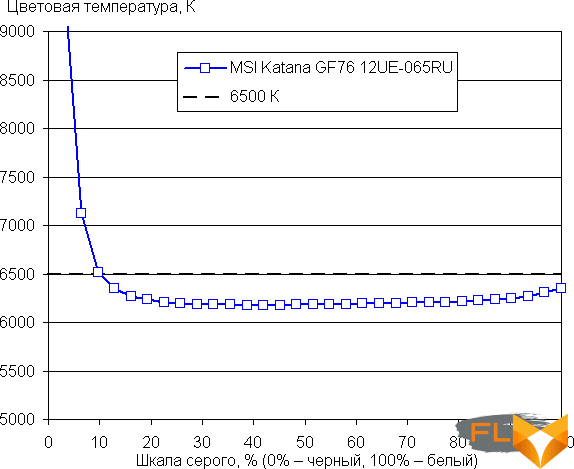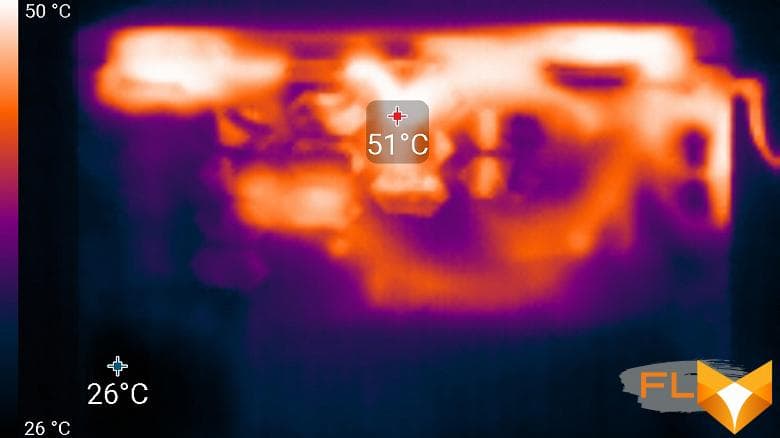The MSI Katana series of gaming laptops, some of which we met, has been continued – this time we are seeing a number of Katana GF76 12UX models with a wide range of 17.3 inches (1920 × 1080, IPS, 144 Hz) and 12th generation Intel processor, and in a very official range: on the company’s website, we reviewed various options with Intel Core i7-12700H and i5-12500H processors, video cards from Nvidia GeForce RTX 3050 Laptop with 4 GB of memory up to GeForce RTX 3070 Ti laptop with 8 GB, 8 or 16 GB RAM and 512 GB or 1 TB SSD, no OS or with Windows 11 Home preinstalled. The battery is the same for all (53.5 Wh), and the power adapter can be 240 W for the most productive models and 180 W for those that are simpler.
A specific modification of the definition of letters and numbers at the end of the index is GF76 12UG-066XRU, 12UGS-070XRU, 12UC-235XRU and so on.
We got the device MSI Katana GF76 12UE-065RU, in which the processor, memory and SSD are installed “to the maximum”, and the video card is average – RTX 3060 (6 GB). At the time of testing, the laptop was not yet widely represented in retail, so the approximate price is about $ 2,400.
Configuration and equipment
We tested stability:
| MSI Katana GF76 12UE-065 | ||
|---|---|---|
| Processor | Intel Core i7-12700H (10nm, 6+8 cores/20 threads, 3.5/4.7GHz, 45/115W) | |
| RAM | 16 GB DDR4-3200 (2 × SO-DIMM Samsung M471A1K43EB1-CWE) both SO-DIMM slots closed | |
| Video subsystem | Iris Xe Graphics integrated graphics discrete Nvidia GeForce RTX 3060 Laptop (6 GB GDDR6) | |
| Screen | 17.3″ 1920×1080 IPS (AU Optronics B173HAN04.9) 144Hz | |
| Sound subsystem | 2 speakers | |
| find | 1 × 1TB SSD (Micron 2450 MTFDKBA1T0TFK, M.2, NVMe, PCIe 4.0 x4) | |
| Cardreader | none | |
| Network interfaces | Wired network | Gigabit Ethernet (Realtek RTL8168/8111) |
| Wi-Fi network | Wi-Fi 6 (Intel AX201NGW, IEEE 802.11a/b/g/n/ac/ax, 2.4 and 5.0 GHz, MIMO 2×2, channel width 160 MHz) | |
| Bluetooth | Bluetooth 5.2 | |
| Interfaces and Ports | USB | 1 × USB 3.2 Gen 1 Type-C 2 x USB 3.2 Gen 1 Type-A 1 × USB 2.0 Type-A |
| RJ-45 | is | |
| Video outputs | HDMI 2.0b | |
| Audio connectors | 1 combined headset (minijack) | |
| Input Devices | Keyboard | Number pad, backlit |
| Touchpad | clickpad | |
| VoIP | Webcam | 720p |
| Microphone | is | |
| Fingerprint reader | none | |
| Battery | 53.5 Wh Lithium Ion | |
| Dimensions | 398×276×31 mm (overall thickness 26.2 mm excluding legs) | |
| Weight without power supply | 2.74 kg | |
| Power adapter | 240 W, weight 0.74 kg (with cables) | |
| Operating system | Windows 11 Home | |
| Warranty | 1 year | |
The product was damaged in two cardboard boxes without carrying handles.
In addition to the laptop itself, the kit includes only a power supply with cables (removable input, 1.8 m long, soldered output, 1.2 m long, there is a Velcro for winding), a set of documentation and a warranty card.

Appearance and ergonomics
The only color option is matte black. As with the Katana GF66 11UG, the exterior description mentions the name of Tsuyoshi Nagano, a professional game illustrator, random ideas were used by MSI designers. However, in general, the long-standing “family features” of the company’s laptops are quite traceable, except that the number of decorative plastic overlays has decreased, so the appearance has become more strict.

The lid and both body panels are plastic, but quite durable: even with strong pressure, the surfaces bend slightly. The torsional rigidity of the LCD lid leaves a lot to be desired, which is to be expected at over seventeen inches.

Like any gaming laptop, you can’t call a thin device. For the thickness, 25.2 mm is declared, but our measurements did not reveal such a value: in the thickest place, closer to the trailing edge, we got 26.2 mm, and if we take into account the rubber leg, then 31 mm at all. Even at the leading edge (not at the very edge, but before the bevel of the bottom) the thickness is 25.6 mm.
In depth, the case is also slightly larger than the declared one – 276 mm instead of 273, but when measuring, we took into account the presence of small protrusions on the trailing edge. And the width is specified exactly in the specification.
All surfaces are matte, but handprints are noticeable on them: the roughness is very light.

The frame around the screen is quite wide by today’s standards: 8.2 mm on the sides, up to 9.3 mm at the top (we indicate the maximum – this edge has the shape of an elongated trapezoid; there is a webcam with an indicator, but without a shutter, and microphones), at the bottom 27.5 mm. The manufacturer in the description on the site mentions “thin display frames”, but does not focus on this, so let’s not argue: everything in this world is relative – the frame can be wider.

On the bottom, in addition to oblong and rather rigid legs, there are additional V-shaped plastic protrusions that increase rigidity when installed on a hard surface. There is also a large area with many narrow ventilation slots through which air is taken to cool the components. It is unlikely that it will be possible to block a significant part of them with your knees with the appropriate placement option, but you still should not put the laptop on a soft surface.

On the left and right on the rear end of the case there are rows of larger holes through which the ventilation system ejects heated air. Another row of such holes is on the left side.

There are also three groups of small narrow slots in the back of the top cover, but their practical value in terms of air exchange is doubtful, they are rather decorative elements.
The stereo speaker grilles are located at the bottom left and right, closer to the leading edge.
The lid with the screen opens to an angle even slightly more than 180 degrees and is precisely fixed when closed and in any position, starting from about 30 degrees. In any case, its edge does not touch the table.

The force of the hinges is moderate, it is quite possible to open the lid with one hand. The middle part of its front edge is made slightly protruding, and for this place it is very convenient to pick up with your finger.
On the left side of the laptop are the power socket and a pair of USB-A connectors – one USB 3.2 Gen 1, the second USB 2.0.

The equipment on the right is richer: there is an RJ-45 socket (standard), an HDMI port (full-size), two USB 3.2 Gen 1 connectors – Type-A and Type-C, as well as a combined minijack for an audio headset. There is also a tiny indicator that glows yellow when the battery is low, white when charging (turns off when fully charged), and blinks when the battery is bad; in the normal position of the operator, this indicator is not visible, you have to look from the side.

The card reader is not provided. It should be noted that there is only one video output – HDMI, and the Type-C connector does not support the DisplayPort function.
The keyboard is the same as in the MSI Katana GF66 11UG model: full-size, with a numeric keypad, membrane type with an island arrangement of buttons. It is slightly recessed, and the upper planes of the keys are on the same level with the rest of the body surface.

Most of the keys are of normal size (15.5x16mm), the smaller arrows are 13x13mm (but this is much better than if they were half height), the function buttons are narrow (14×8.5mm), the left and right shift wide. The digital block is rather peculiar in terms of the set and arrangement of keys, which are also noticeably smaller: 12×12 mm.
With such a keyboard, even in a laptop with a 15-inch screen, quite large areas remained free on the sides, and now they have become even larger, 40 mm each; it is clear that unification reduces both the cost and the retail price, but can you dream of a full set of keys of a normal size? ..
Some more measurements: the distance between the centers of the keys in one row is 19 mm, between their edges is 3.5 mm. The full travel of the keys is 1.7 mm according to the manufacturer, according to our measurement it turns out a little less. Typing is quite comfortable, while the sounds are quiet.

Some keys have tiny red LEDs built into them to indicate their respective modes (Caps Lock, mute, etc.).
There is a switchable backlight – red, with three levels, quite bright at the maximum.

The Power button is located on the right in the row of function keys, which does not exclude erroneous pressing. There is no fingerprint scanner.
As mentioned above, the webcam is located above the screen, it shoots in the usual 720p format for most laptops at 30 fps, the quality is traditionally poor.
The touchpad is small – 106 × 66 mm, it is slightly shifted to the left relative to the body axis, and the surface is slightly recessed. There are no dedicated keys, but the left and right near edges of the touchpad may well work as the corresponding mouse buttons. There are some problems with uneven pressing, and if they seem critical to someone, you can use the provided keyboard shortcut to quickly disable the touchpad and work only with the mouse.

Software
The laptop comes with OC Windows 11 Home; the entire available volume of the SSD is reserved for the system partition.
There is a set of utilities, including the proprietary MSI Center.
It has a monitoring section where you can see a number of useful parameters, including fan speeds (and make sure they are different).
The Features tab has three subsections: Gaming Mode, User Scenario and General Settings.
In the first one, you should “register” the installed games and select some installations for each, the set of which is very modest.
In the second subsection, one of the four preset work scenarios is selected, the essence of which is generally clear from the names and commented at the bottom of the window, and the spelling mistake we noticed in the version a year ago has not been corrected.
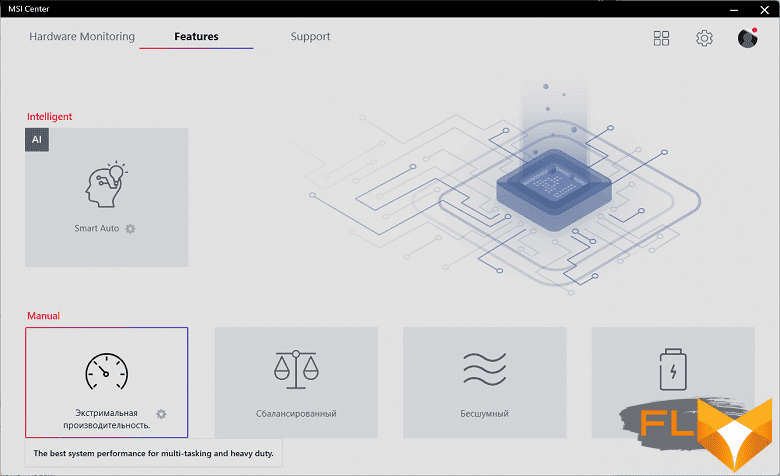
Scenarios can either be selected manually or automatically switched to the optimal mode using MSI’s AI Engine (AI stands for “artificial intelligence”, but investigating its effectiveness is beyond the scope of our review).
There are some settings only in the scenario with extreme (let’s tell the company’s developers: this word is spelled exactly like this, with the letter “e” in the middle, and not with “and”, as in the screenshot) performance, they relate to overclocking the GPU and video memory, and as well as the profile of the fans.
You can quickly switch between scenarios without running the utility by pressing Fn + F7. And to turn on/off the Cooler Boost mode, the Fn + ↑ combination is provided (when turned on, both fans accelerate to 6000 rpm, the noise is appropriate).
The General Settings subsection will allow you to manage some additional functions, the list of which is clear from the screenshot:
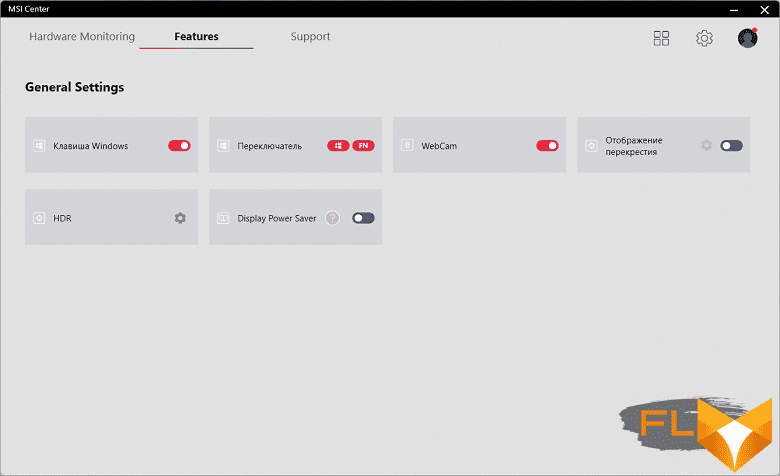
In laptops that support switching between integrated and discrete graphics, the GPU Switch function appears here, which allowed you to set the order in which integrated and discrete graphics cards are used; in our case, it is missing.
The Support tab gives access to several subsections, of which Live Update will check for software updates, System Info will display brief information about the system, including the laptop’s serial number, and four more give access to additional information via an Internet connection.
Clicking on the gear in the upper right corner of the window takes you to the general settings of the utility. In addition to the already mentioned language change, you can choose a dark or light color scheme, disable the launch of MSI Center at system startup, manage utility updates and collect device information.
Additional modules can also be loaded.
The previously used version of the MSI Dragon Center had battery management – the choice of the limit level, which affects autonomy, energy replenishment time, and (it is believed) battery longevity, but this function has disappeared with the transition to the name MSI Center without the word Dragon .
We will mention the rest of the branded utilities only briefly: Nahimic is responsible for the sound of the system during playback and recording, Music Maker Jam allows you to take the first steps towards the profession of a DJ, and App Player is an Android smartphone emulator that allows you to log into your Google account, download from Play Store purchased or free games and play them with the mouse and keyboard.
Screen
The MSI Katana GF76 (model code 12UE-065RU) uses a 17.3-inch IPS panel with a resolution of 1920×1080 pixels.
The outer surface of the matrix is black, hard and semi-matt (the mirror reflection is well expressed). There is no special anti-reflective coating or filter, and there is no air gap. When powered from the mains or from the battery and with manual brightness control (there is no automatic adjustment to the light sensor), its maximum value was 252 cd / m² (in the center of the screen on a white background). The maximum brightness is low. However, if you avoid direct sunlight, then even this value allows you to somehow use the laptop on the street, even on a sunny summer day.
To evaluate the readability of the screen outdoors, we use the following criteria obtained from testing screens in real conditions:
| Maximum brightness, cd/m² | Conditions | Readability Score |
|---|---|---|
| Matte, semi-matte and glossy screens without anti-glare | ||
| 150 | Direct sunlight (over 20,000 lux) | illegible |
| Light shadow (approximately 10,000 lux) | barely readable | |
| Slight shade and light clouds (no more than 7500 lux) | uncomfortable to work | |
| 300 | Direct sunlight (over 20,000 lux) | barely readable |
| Light shadow (about 10000 lux) | uncomfortable to work | |
| Slight shade and light clouds (no more than 7500 lux) | work comfortably | |
| 450 | Direct sunlight (over 20,000 lux) | uncomfortable to work |
| Light shadow (about 10000 lux) | work comfortably | |
| Slight shade and light clouds (no more than 7500 lux) | work comfortably | |
These criteria are very conditional and may be revised as data accumulate. Note that there may be some improvement in readability if the matrix has some kind of transreflective properties (part of the light is reflected from the substrate, and the image can be seen in the light even with the backlight turned off). Also, glossy matrices, even in direct sunlight, can sometimes be rotated so that they reflect something quite dark and uniform (on a clear day, for example, the sky), which will improve readability, while matte matrices need to be blocked from Sveta. In rooms with bright artificial light (about 500 lux), you can work more or less comfortably even with a maximum screen brightness of 50 cd / m² and below, that is, in these conditions, maximum brightness is not an important value.
Let’s return to the screen of the tested laptop. If the brightness setting is 0%, then the brightness is reduced to 5.5 cd/m². Thus, in complete darkness, the screen brightness can be lowered to a comfortable level.
At any brightness level, there is no significant backlight modulation, so there is no screen flicker. As proof, here are graphs of the dependence of brightness (vertical axis) on time (horizontal axis) at various values of the brightness setting:
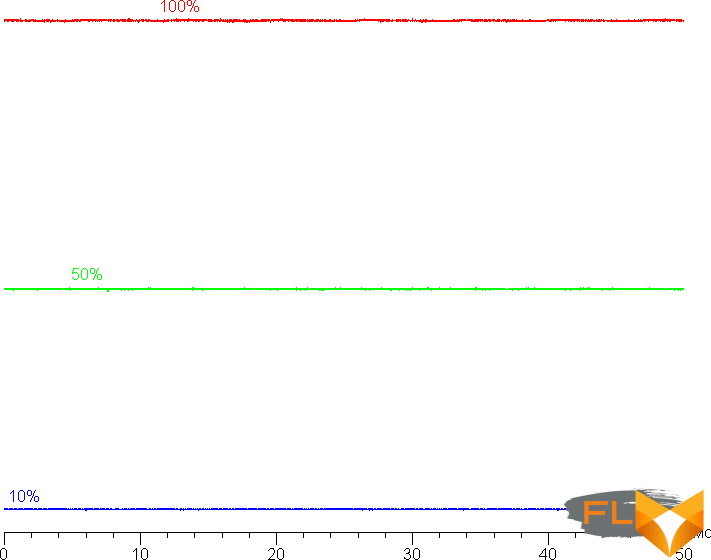
This laptop uses an IPS type matrix. Micrographs show a typical IPS subpixel structure (black dots are dust on the camera’s matrix):

Focusing on the screen surface revealed randomly located surface microdefects responsible for the matte properties:
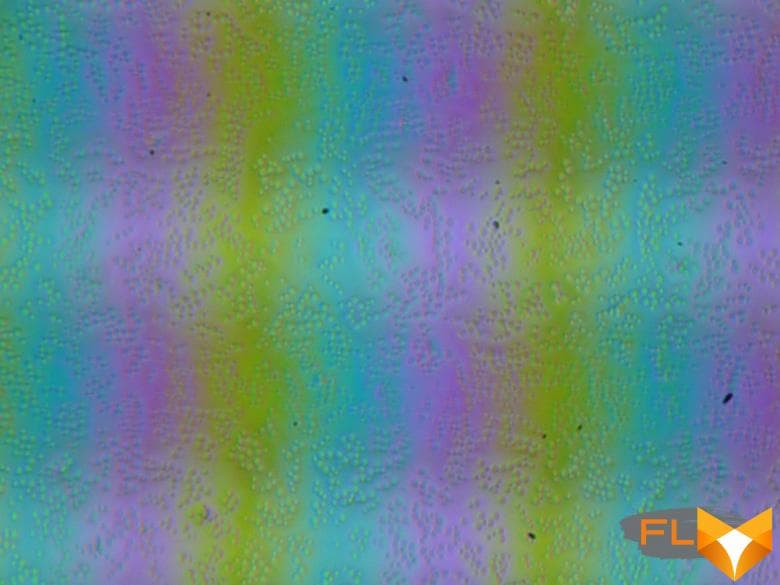
The grain of these defects is several times smaller than the size of the subpixels (the scale of these two photographs is approximately the same), so the focusing on microdefects and the “jumping” of the focus on the subpixels with a change in the angle of view are weakly expressed, because of this there is no “crystal” effect.
We measured brightness at 25 screen points spaced in 1/6th increments of the screen width and height (screen borders not included). The contrast was calculated as the ratio of the brightness of the fields at the measured points:
| Parameter | Average | Mean Deviation | |
|---|---|---|---|
| min., % | max % | ||
| Black box brightness | 0.24 cd/m² | −14 | 87 |
| White box brightness | 250 cd/m² | −2,8 | 3,4 |
| Contrast | 1100:1 | −49 | 11 |
If you step back from the edges, then the uniformity of the white field is very good, but the black field and, as a result, the contrast, is much worse. Contrast by modern standards for this type of matrix is slightly higher than typical. The photo below gives an idea of the distribution of the brightness of the black field over the screen area:
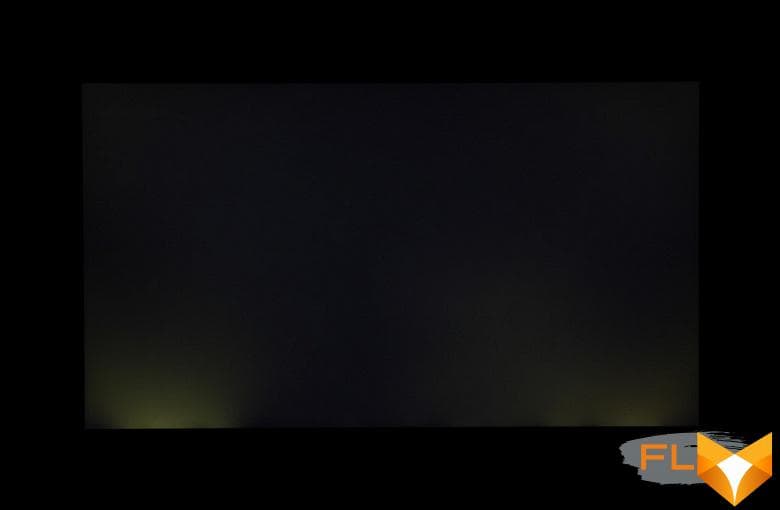
It can be seen that the black field in some places, mostly closer to the lower edge, is highlighted. However, the uneven illumination of black is visible only on very dark scenes and in almost complete darkness, it should not be considered a significant drawback. Those who care about this point have the opportunity to choose an instance with better black uniformity.
The screen has good viewing angles without a significant decrease in brightness and color shift even at large deviations of the gaze from the perpendicular to the screen and without inverting shades (but IPS-matrices in monitors are usually better in this regard). However, the black field, when deviated diagonally, is strongly highlighted and acquires a red-violet hue.
Response time for black-white-black transition is 24ms (12ms on + 12ms off), transition between grayscale total (from hue to hue and back) takes an average of 34ms . The matrix is not fast, there is no overclocking.
We also give the dependence of brightness on time when alternating white and black frames at 144 Hz frame rate:
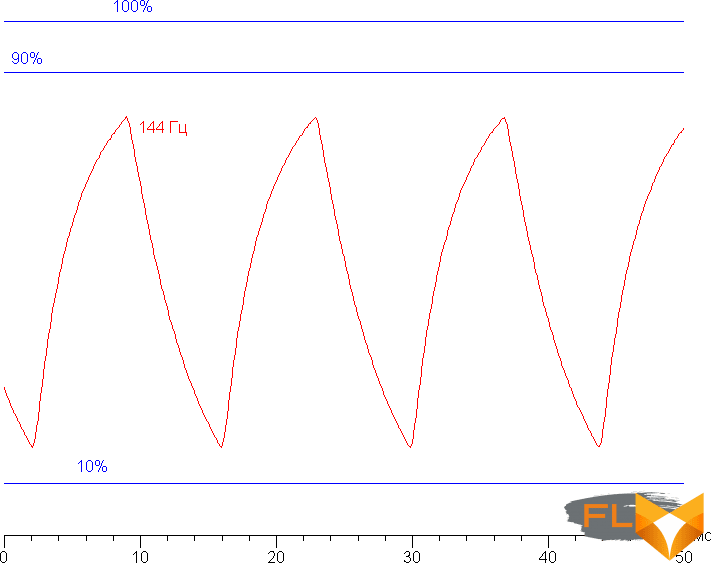
It can be seen that at 144 Hz the maximum brightness of the white frame is below 90% of the white level, and the minimum brightness of the black frame is above 10%. The resulting amplitude swing is well below 80% of white brightness. That is, according to this formal criterion, the matrix speed is not enough to fully display an image with a frame rate of 144 Hz.
For a visual representation of what such a matrix speed means in practice, we present images taken with a moving camera. Such pictures show what a person sees if he follows with his eyes an object moving on the screen. The recommended settings were used (movement speed 960 pixels/s for 60 Hz and 1008 pixels/s for 144 Hz frame rate), shutter speed 1/15 s.
Despite the slow matrix for a gaming laptop, the clarity at 144 Hz frame rate is still noticeably higher than at 60 Hz.
Let’s try to imagine what would happen in the case of a matrix with instant pixel switching. For it, at 60 Hz, an object with a motion speed of 960 pixels/s is blurred by 16 pixels, and at 144 Hz, by 7 pixels (at 1008 pixels/s). Blurred because the focus of vision moves at the specified speed and the subject remains stationary for 1/60 or 1/144 of a second. To illustrate this, let’s simulate blurring at 16 and 7 pixels:
It can be seen that the clarity of the image in the case of this laptop is noticeably lower in comparison with the ideal matrix. We determined the total output delay from switching pages of the video buffer to the start of displaying the image on the screen (recall that it depends on the features of the Windows OS and the video card, and not only on the display). At a refresh rate of 144 Hz, the delay is 8 ms. This is a very small delay, it is absolutely not felt when working on a PC, and even in very dynamic games it will not lead to a decrease in performance.
In the screen settings, four refresh rates are available to choose from – 60, 75, 100 and 144 Hz. At least at native screen resolution, the output is at a color depth of 8 bits per color.
Next, we measured the brightness of 256 shades of gray (from 0, 0, 0 to 255, 255, 255) at default settings. The graph below shows the increase (not an absolute value!) in brightness between adjacent halftones:
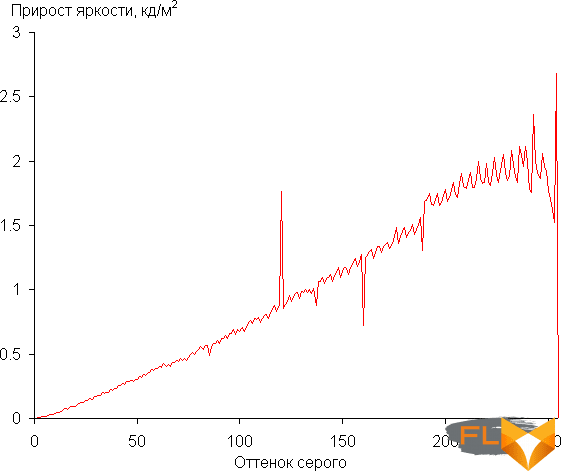
Growth gain on the gray scale is mostly uniform, and each successive shade is brighter than the previous one, with the exception of one of the lightest shades of gray, which does not differ in brightness from white. However, this does not spoil the overall picture. In the darkest area, all shades are hardware and visually different:
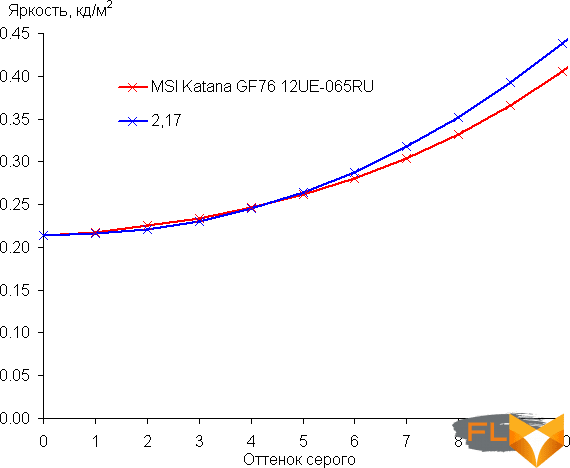
Approximation of the resulting gamma curve gave an indicator of 2.17, which is slightly lower than the standard value of 2.2, while the real gamma curve in the light region deviates slightly from the approximating power function:
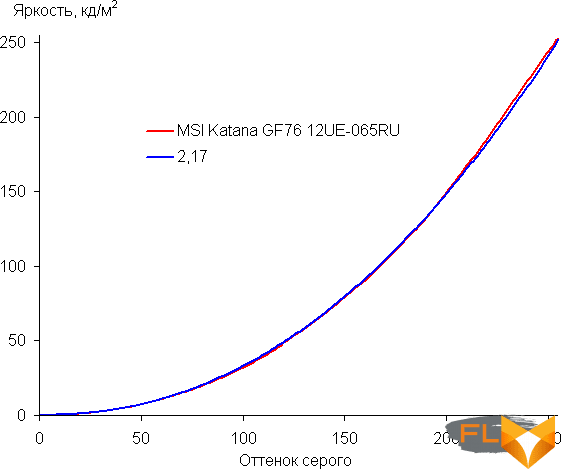
The color gamut is noticeably narrower than sRGB:
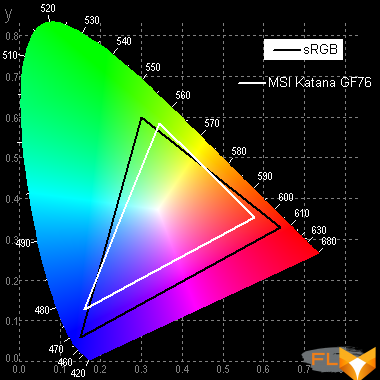
Therefore, visually the colors on this screen are pale. Below is the spectrum for a white field (white line) superimposed on the spectra of red, green and blue fields (lines of the corresponding colors):
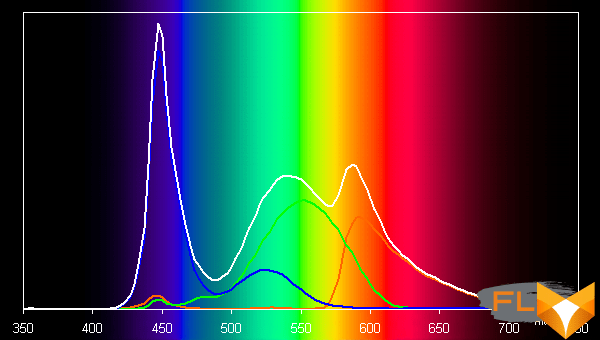
Such a spectrum with a relatively narrow peak of blue and with wide humps of green and red colors is typical for screens that use a white LED backlight with a blue emitter and a yellow phosphor. The spectra show that the matrix filters significantly mix the components to each other, which narrows the color gamut.
The balance of shades on the gray scale is good, as the color temperature is close to the standard 6500 K, and the deviation from the blackbody spectrum (ΔE) is below 10, which is considered a good indicator for a consumer device. At the same time, the color temperature and ΔE change little from shade to shade – this has a positive effect on the visual assessment of color balance. (The darkest areas of the gray scale can be ignored, since the color balance does not matter much there, and the measurement error of color characteristics at low brightness is large.)
Let’s summarize. The screen of this laptop has a low maximum brightness (about 252 cd / m²), but still the device can be used outdoors on a bright day, blocked from direct sunlight. In complete darkness, the brightness can be reduced to a comfortable level (up to 5.5 cd / m²). The advantages of the screen include a high refresh rate (144 Hz), low output latency (8 ms), no flicker and good color balance. The disadvantages are a slow matrix for a gaming laptop, low black stability to the deviation of the gaze from the perpendicular to the screen plane, and pale colors. In general, the quality of the screen, taking into account the gaming orientation of the laptop, is low.
Sound
As noted above, the stereo speaker grilles are located on the left and right, closer to the leading edge, and on the beveled part of the bottom – probably, sound reflections from the surface on which the laptop is installed are implied.
When listening to music, watching movies and playing games, the sound is quite acceptable, without noticeable distortion, and quite loud.
The loudness of the built-in loudspeakers was measured while playing an audio file with pink noise. The maximum volume was 77.3 dBA, so among the laptops tested at the time of this writing (minimum 64.8 dBA, maximum 83 dBA), this laptop is louder than average in volume.
| Model | Loudness, dBA |
|---|---|
| MSI P65 Creator 9SF (MS-16Q4) | 83 |
| Apple MacBook Pro 16” | 79,1 |
| Huawei MateBook X Pro | 78.3 |
| HP ProBook 455 G7 | 78 |
| MSI Katana GF76 12UE | 77.3 |
| Dell Latitude 9510 | 77 |
| Apple MacBook Air (Early 2020) | 76,8 |
| MSI GE65 Raider 9SF | 74,6 |
| Asus ZenBook 14X OLED | 74,4 |
| Honor MagicBook Pro | 72.9 |
| Huawei MateBook D16 (2021) | 71,2 |
| Asus ZenBook UX425J | 67.5 |
| Lenovo IdeaPad 530S-15IKB | 66,4 |
Battery operation
The battery capacity declared in the specification is 53.5 Wh, utilities show a slightly lower value.
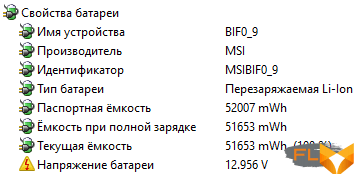
The manufacturer does not provide information about the possible battery life. As usual, let’s try it ourselves.

It is clear that when measuring, a lot depends on the methodology, so let’s see what our tests show. The screen brightness is set to 100 cd/m² (in this case, this corresponds to about 39%), so laptops with relatively dim screens do not benefit.
| Load Scenario | Runtime (discharge from 100% to 1%) |
|---|---|
| Working with text, keyboard backlight off | 5 hours 14 minutes |
| Working with text, keyboard backlight turned on to the maximum | 4 hours 30 minutes |
| Watching video, keyboard backlight off | 3 hours 53 minutes |
The results are very modest even for a gaming laptop: in office scenarios that do without much computing power, a full charge will last only half a working day or a little more, and this is with a very moderate screen brightness and a “cut-off” of a very small balance of 1%. And for more resource-intensive applications, the existing battery should be taken rather as a built-in UPS in case of not too long interruptions in the mains supply or for moving a laptop from place to place without turning it off, so even on short trips without a standard adapter (and it is massive and of considerable size ) is unlikely to be possible. In fairness, we note that the need to constantly have a power supply on hand is inherent in many similar models from different manufacturers.

A battery with a higher capacity could be installed here (for example, 90 Wh, as in the previously reviewed Katana GF66 11UG model) – the photographs show that there is room for a larger battery. But this would lead to an increase in weight, which is already impressive.
In this case, there are no settings that allow you to limit the level of charge and, accordingly, affect autonomy. But both in this and in other laptops, the following feature of the charge algorithm is found: if at the time of connecting to an external AC network, the remaining energy in the battery exceeds 90%, then the charge will not occur, it is useless to wait for readings of 100%. There is a known logic in this, but in cases where you want to ensure maximum autonomy, you will first have to discharge the battery to at least 88-89 percent and only then connect the adapter.

The official materials do not mention the charging time either, we measured it ourselves: we discharged the battery to a level of 1% in the test with watching a video, then we recorded the time with the laptop turned on. In the first half hour, the energy was replenished by 55% (according to the indication in the operating system), in 50 minutes – by 70%, 90% readings appeared after 1 hour and 20 minutes. As usual, the most time (almost an hour) was required for the last ten percent: a charge of 100% was recorded after 2 hours and 19 minutes.
The average energy replenishment time for three measurements turned out to be almost the same: 2 hours 21 minutes.
Load operation and heating
First, a little about the design features.

Two-thirds of the inside of the case is occupied by the motherboard.

The wireless module and SSD in the M.2 slot are clearly visible, as well as a free slot for a second such drive.
In the more compact model MSI Katana GF66 11UG, next to the installed SSD, there is a connector for connecting a 2.5-inch SATA drive, which would have to be placed above the battery. Here, there is much more space for such a drive, but there is no connector – it is simply not soldered, although the board also has contact pads for it, and even the designation “HDD1”. It is sad that for the sake of penny savings, the developers sacrificed additional upgrade options.
A significant part of the remaining third of the internal space is occupied by a lithium-polymer battery, consisting of three cells. There are speakers on the sides.
RAM is installed in two SO-DIMM slots, its volume can be increased up to 64 GB.
The cooling system is branded Cooler Boost 5 and contains two coolers and six heat pipes. As already mentioned, air is sucked in through the slots in the bottom and thrown out from behind and to the left, and to the right, where the hand with the mouse will most often be, the heated stream will not go. The lower part of the screen is also not heated, except perhaps with the lid open at an angle close to 180 degrees.
Structurally, the CPU and GPU coolers are different: the first has one radiator, the second has two – this is what made it possible to exclude the heated air outlet on the right, and the fans themselves are of different sizes. True, this division is conditional: the tubes from the heat sinks of each of these processors go to both coolers, so both coolers contribute to the cooling of both the CPU and the GPU. The fans are individually controlled and automatically increase or decrease speed as needed, so the amount of this contribution will vary depending on the situation.

Below we will see how effective such a system turned out.

To evaluate how the operating parameters of the system components (temperatures, frequencies, etc.) change under different load scenarios, we present a table (in all columns, except for the right one, the maximum/steady values are given through a fraction, red indicates the temperature regime with overheating). Both utilities, MSI Center and especially HWinfo, do not always unambiguously display the states of the fans, the behavior of which has to be judged with a certain degree of conventionality.
| Load Scenario | CPU Frequencies, GHz | CPU temperature, °C | CPU Watts | GPU frequency, GHz | GPU temperature, °C | GPU Wattage | CPU/GPU fan speed, ths rpm |
|---|---|---|---|---|---|---|---|
| Inactive | 45-46 | 4-5 | 45-46 | 10 | 2,2/0 | ||
| Extreme Performance Profile | |||||||
| Max CPU load | P: 3.75/3.3 E: 2.95/2.7 | 96/95 td> | 99/75 | 5.1/5.1 | |||
| Maximum GPU load | 80/68 | 18/10 | 1.57/1.5 | 79/78 | 105/105 | 4.1/4.2 | |
| Maximum CPU and GPU load | P: 3.65/2.0 E: 2.9/1.7 | 93/83 | 92/33 | 1.45/1.35 | 78/76 | 93/91 | 5.1/5.1 |
| Balanced Profile | |||||||
| Max CPU load | P: 3.9/2.4 E: 3.1/1.9 | 96/72 | 104/38 | 2.5/2.2 | |||
| Maximum CPU and GPU load | P: 3.7/2.0 E: 2.9/1.7 | 96/92 td> | 94/34 | 1.5/1.3 | 87/87 | 92/91 | 3.5/2.5 |
| Profile Silent | |||||||
| Max CPU load | P: 3.7/1.6 E: 2.9/1.3 | 96/57 | 92/23 | 2.5/2.2 | |||
Recall that you can quickly switch between profiles using the Fn + F7 key combination.
Now a little more; Let’s start with the Extreme Performance profile.
When a load (powerMax program) is applied to the CPU, it raises the consumption to almost 100 W for a few seconds, the frequency of P-cores – up to 3.75 GHz, E-cores – up to 2.95 GHz. The temperature rises rapidly, reaching 96 °C, overheating and throttling begin in some P-cores. Then consumption and frequencies quickly decrease and soon fix at 75 W, 3.3 GHz and 2.7 GHz, but the temperature remains almost unchanged and throttling on the same cores persists. The CPU fan ramps up to 5100 rpm fairly quickly, the GPU fan does the same with a slight delay, both of which remain in that mode until the end of the test.
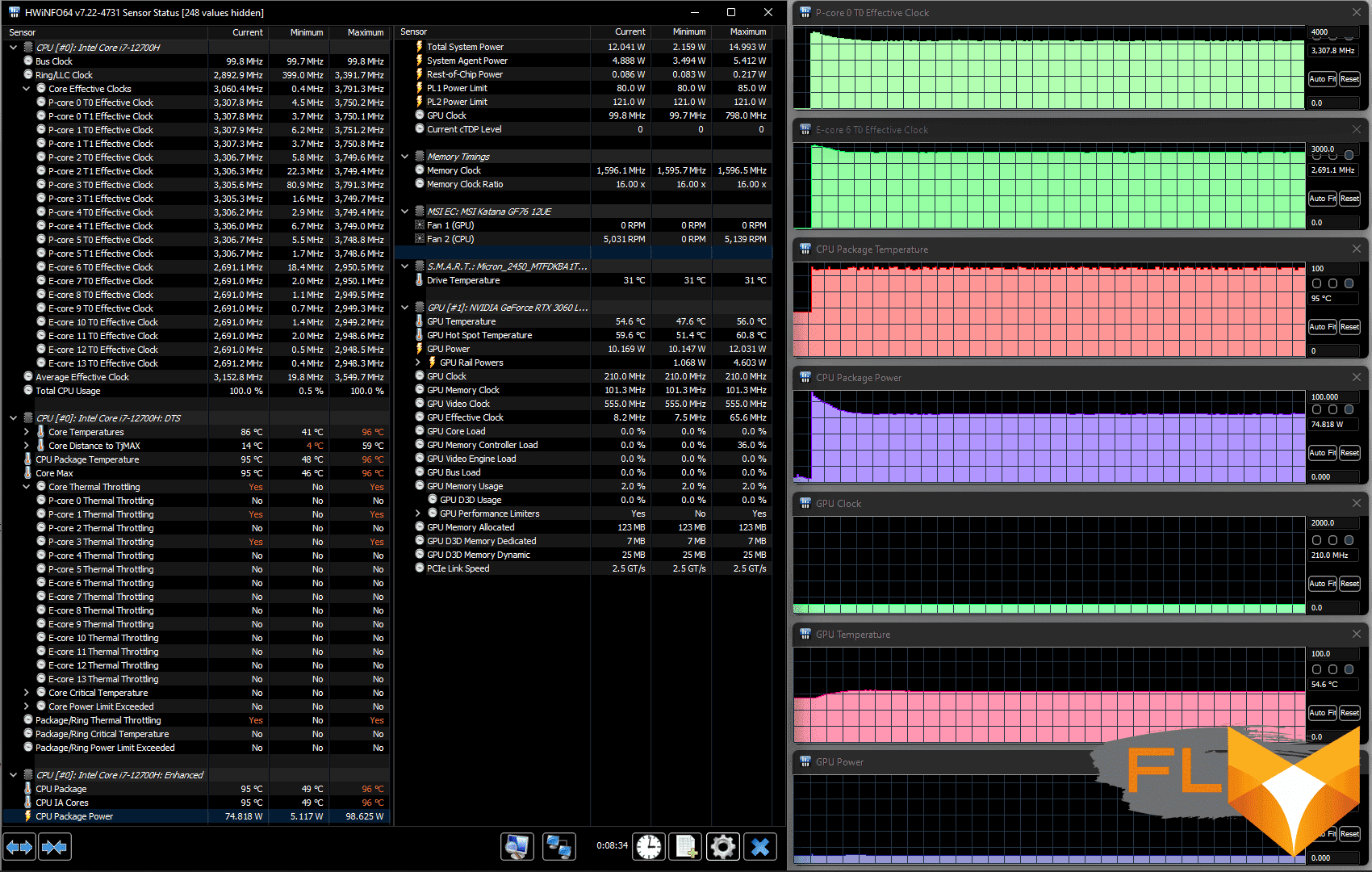
That is, we do not see the maximums declared for the processor in terms of frequency (4.7 and 3.5 GHz, respectively, for P- and E-cores) and consumption (115 W) in turbo mode, but the base 45 W is exceeded, and significantly.
With a load only on the video card, everything is calmer: the temperature of the GPU slowly rises to 78-79 ° C, its frequency reaches 1.5 GHz, and the consumption is 105 watts. Both fans run at medium speeds around 4000-4200 rpm.
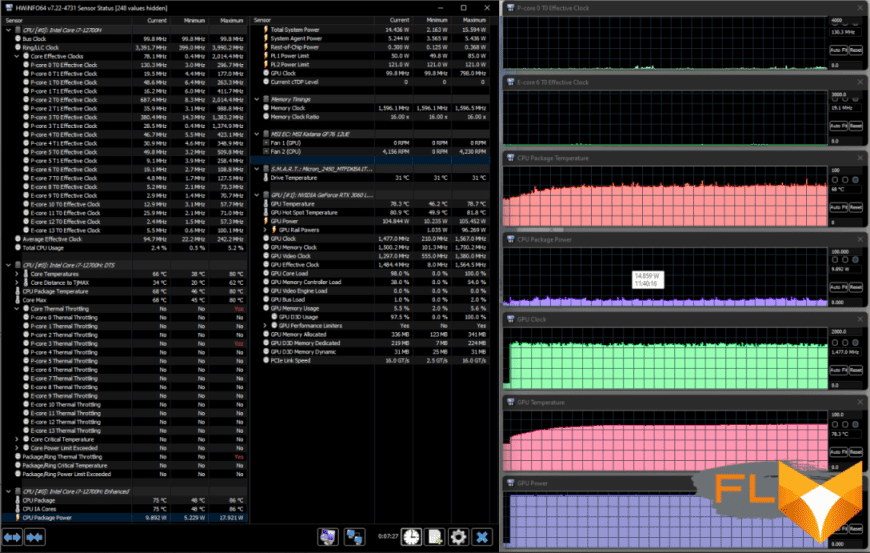
At maximum load simultaneously on both processors, the readings are lower: CPU – 3.65 / 2.9 GHz for P-cores and 2.9 / 1.7 GHz for E-cores, consumption only jumps to 92 W at the initial moment, and then decreases quickly and strongly – up to 33 W, so there is practically no noticeable overheating, and throttling is only episodic and at the very beginning. For the GPU, the following is observed: the temperature is not higher than 78 ° C, the consumption is in the region of 91-93 W, the frequency is 1.35-1.45 GHz. The fans run at 5100 rpm.
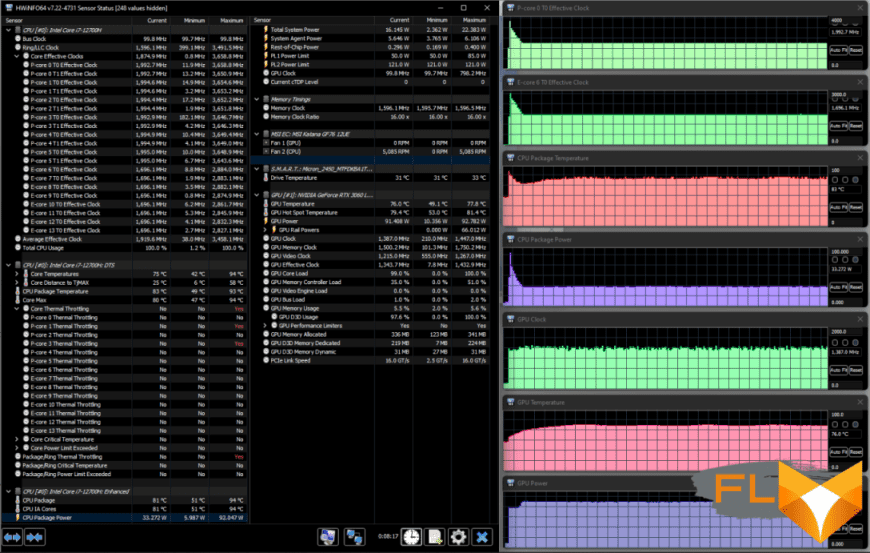
It is already clear that the performance of the cooling system is not always enough, so let’s remember the Cooler Boost mode with constant fan speeds of 6000 rpm, you can turn it on with the Fn + ↑ combination. Let’s see if this will affect the state of the system under load on the CPU:
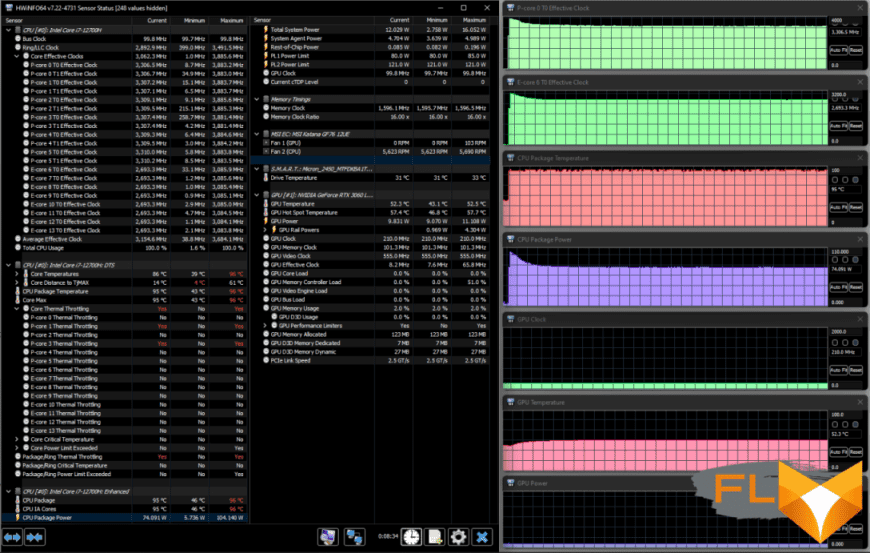
An increase in noise is immediately noticeable by ear, but in terms of temperature conditions there are no special changes, overheating and constant throttling on a pair of cores are again observed. Unless the peak values slightly increased: consumption – up to 104 W (in the first test it was 99), P-core frequencies – up to 3.9 GHz (it was 3.75), E-core frequencies – up to 3.08 GHz (it was 2 ,95), but this effect is very short-lived, and even if it does not refer to quite probable deviations caused by other reasons, it will not have any effect on performance.
Switch to the Balanced profile (balanced) and load the CPU.
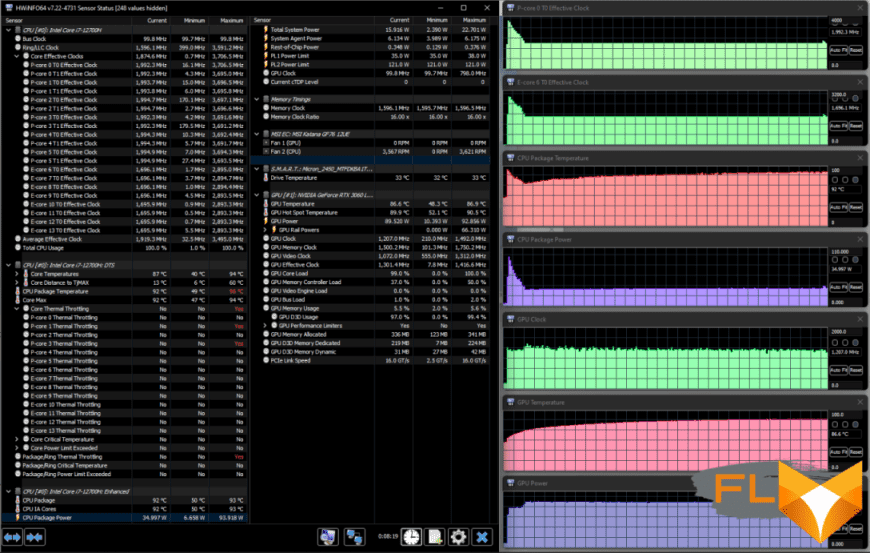
At first, everything happens the same way as with Extreme Performance – a surge in frequencies and consumption to about the same values (even a little higher), almost immediately a smooth decline. But after a couple of minutes, all readings abruptly decrease: P-core frequencies – up to 2.4 GHz (with extreme performance in steady state it was 3.3 GHz), E-core frequencies – up to 1.9 GHz (it was 2.7 GHz) , consumption – up to 38 W (was 75 W). There is overheating only at the very beginning, so throttling is only episodic. Fans run at reduced speed.
Load on both processors:
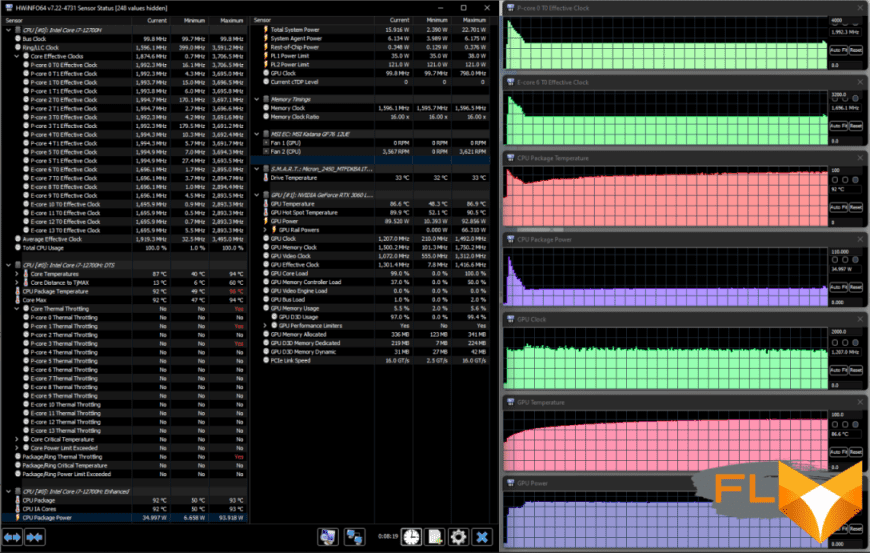
The picture is actually the same: after the initial spike, values are set lower than in the extreme performance test. The fans run at a slightly higher speed than in the previous test, but their performance is clearly not enough – the temperatures gradually rise.
Just out of curiosity, let’s try out the Silent (silent) profile with CPU load only:
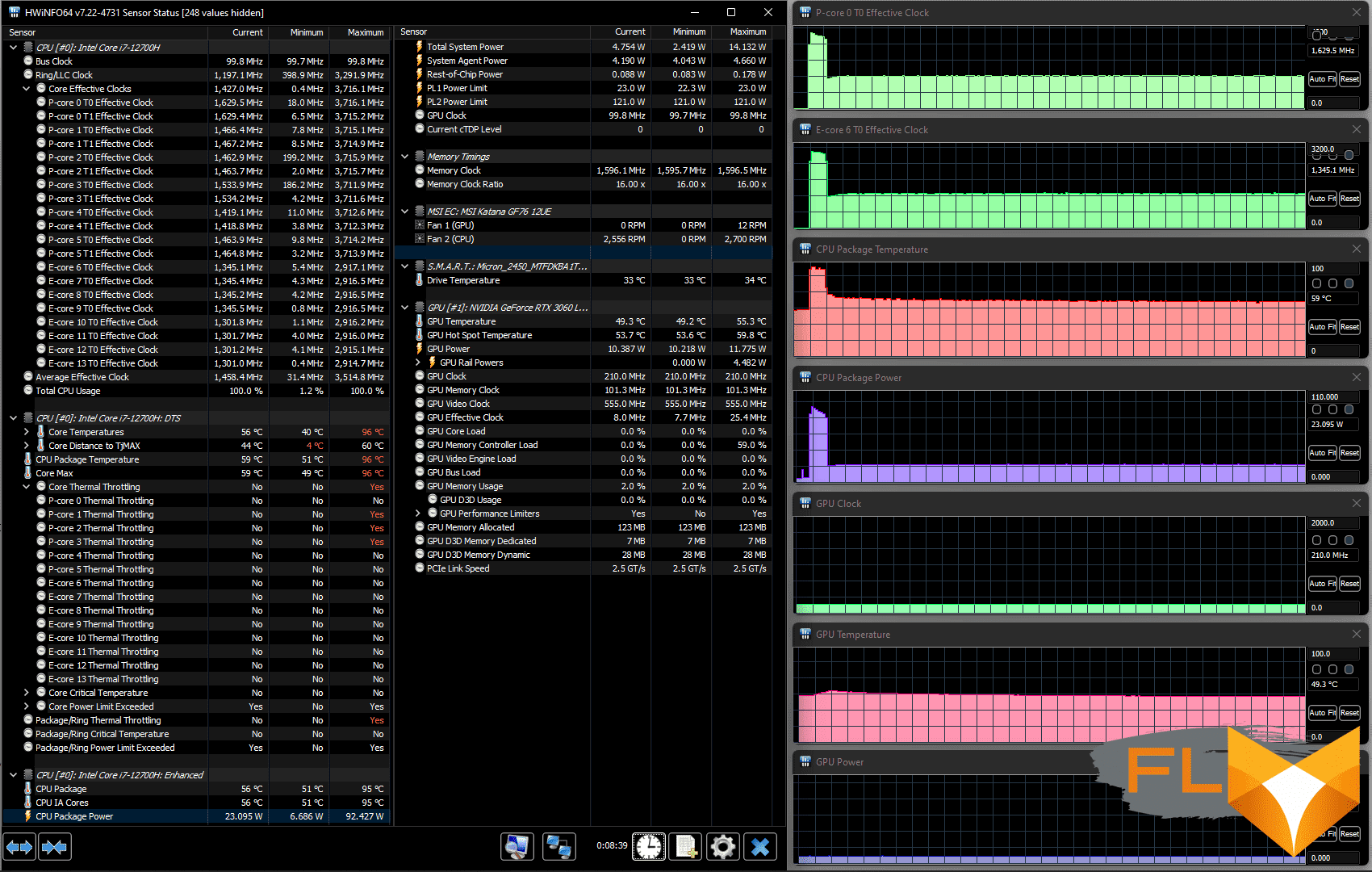
Everything is very similar to the behavior in balanced mode, only the initial surge is shorter and the steady-state values are lower. And the noiselessness is very conditional: both fans work, but at a reduced speed.
Below are thermal images obtained after a long-term operation of the laptop under maximum load on the CPU and GPU (Extreme Performance profile). They clearly show that the hottest areas are in the middle of the keyboard and behind it, as well as in the locations of the radiators:
Under maximum load, the places under the wrists are barely warm, and in this regard it is comfortable to work with the keyboard, but the keys in the center of the keyboard and in its far rows noticeably heat up.
Keeping the laptop on your lap is slightly uncomfortable, as the knees still feel the heating of the bottom.
The power supply gets very hot, so when working with high performance for a long time, you need to make sure that it is not covered with anything.
Noise Level
We measure the noise level in a special soundproof and semi-dampened chamber. At the same time, the sound level meter microphone is located relative to the laptop in such a way as to imitate the typical position of the user’s head: the screen is tilted back by 45 degrees, the microphone axis coincides with the normal emanating from the center of the screen, the front end of the microphone is at a distance of 50 cm from the screen plane, the microphone is directed to the screen . The load is created using the powerMax program, the screen brightness is set to maximum, the room temperature is maintained at 24 degrees, but the laptop is not specially blown, so in the immediate vicinity the air temperature may be higher. To estimate the real consumption, we also give (for some modes) the consumption from the network. The battery is pre-charged to 100%, in the settings of the proprietary utility, the profiles “Extreme Performance”, “Balanced”, “Silent”, “Super Battery” and “Extreme Performance” are selected with the forced activation of the maximum fan speed:
| Load Scenario | Noise level, dBA | Subjective evaluation | Power consumption, W |
|---|---|---|---|
| Super Battery Profile | |||
| Inactive | 19,4 | conditionally silent | 27 |
| Maximum CPU and GPU load | 28,8 | quiet | 58 (maximum 137) |
| Profile Balanced | |||
| Max CPU load | 31,3 | clearly audible | 77 (maximum 77) |
| Maximum GPU load | 37.5 | noisy | 140 (maximum 151) |
| Maximum CPU and GPU load | 50,2 | very loud | 158 (maximum 158) |
| Profile Silent | |||
| Maximum CPU and GPU load | 30,0 | quiet | 73 (maximum 153) |
| Extreme Performance Profile | |||
| Maximum CPU and GPU load | 46,8 | loud | 157 (maximum 223) |
| Profile Extreme performance + maximum fan speed | |||
| Maximum CPU and GPU load | 50,2 | very loud | 158 |
If the laptop is not loaded at all, then its cooling system, even in the case of the “Super Battery” profile, will still not work in passive mode (the CPU fan constantly rotates), but the noise level is very low. In case of a heavy load on the processor and / or video card, the noise from the cooling system depends on the selected profile. The nature of the noise is smooth and does not cause irritation. The spectrogram obtained for the “Extreme performance” profile under maximum load is quite smooth, and in the frequency range where sounds can cause particular irritation, there are no pronounced peaks (low-frequency peaks can be neglected):
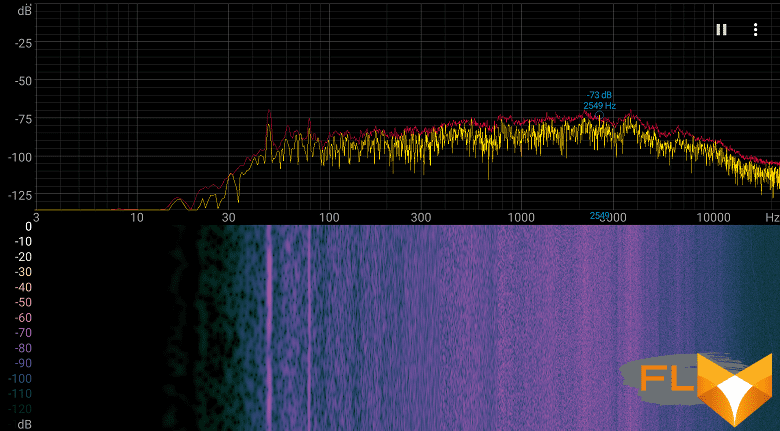
For a subjective assessment of the noise level, the following scale is applicable:
| Noise level, dBA | Subjective evaluation |
|---|---|
| Less than 20 | conditionally silent |
| 20-25 | very quiet |
| 25-30 | quiet |
| 30-35 | clearly audible |
| 35-40 | noisy |
| 40-45 | very noisy |
| 45-50 | loud |
| Above 50 | very loud |
Below 20 dBA, the computer is conditionally silent; from 20 to 25 dBA, a laptop can be called very quiet; 35 dBA noise is clearly audible, 35 to 40 dBA noise exceeds the comfortable level for long-term work, 40 to 45 dBA the laptop is very noisy and needs to be masked by background music, for example, 45 to 50 dBA noise level is very uncomfortable, and 50 dBA and above, the noise is so loud that headphones must be used. The scale, of course, is very conditional and does not take into account the individual characteristics of the user and the nature of the sound.
Performance
The laptop has a new i7-12700H processor (codenamed Alder Lake, 10 nm process technology); we already know it from other laptop models, so let’s briefly explain: out of 14 cores, six are Performance cores (P-cores, high-performance), which can work in two threads at frequencies up to 4.7 GHz, and eight more are single-thread energy-efficient Efficient cores (E-cores, up to 3.5 GHz). That is, the maximum number of threads will be twenty, exactly as many logical cores are displayed by the operating system, and various utilities can show something like “6P + 8E”.
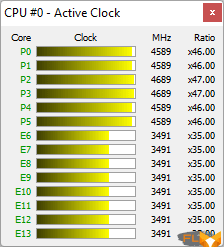
The TDP of the processor is listed as 45W base and 115W turbo, but laptop manufacturers have the ability to change the level of consumption. During testing, we found that in this case it only in a certain situation and for a short time approaches the maximum value, but the base level in steady state can exceed, and significantly (75 W), but more often it is still within 40 W .
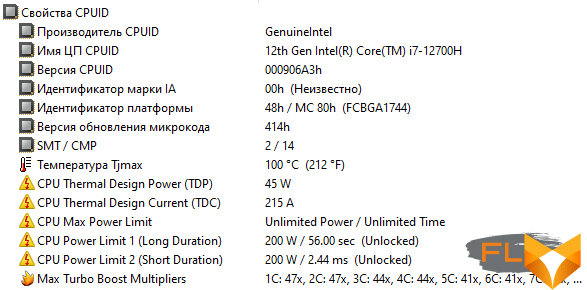
The processor has an integrated Iris Xe Graphics graphics core, but for games and applications that can use the GPU, a discrete Nvidia GeForce RTX 3060 Laptop graphics card is used.
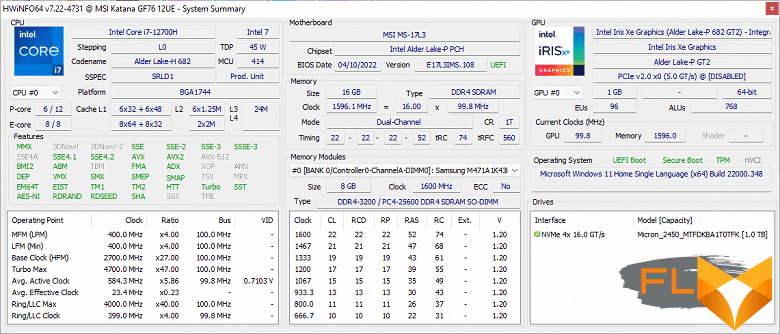
Installed DDR4-3200 memory operating in dual-channel mode.
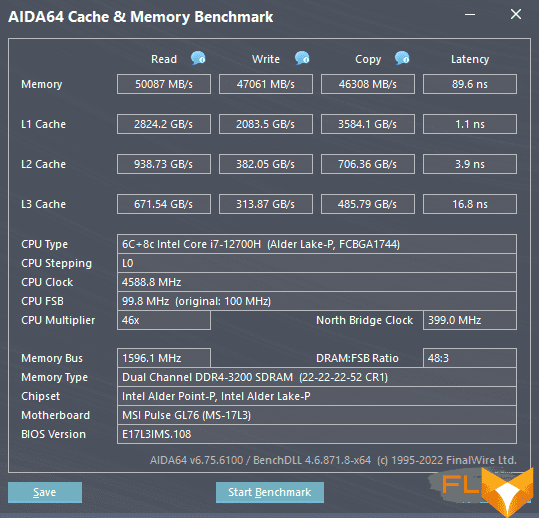
The Micron 2450 MTFDKBA1T0TFK SSD with PCIe 4.0 interface has a very good (though not a record) performance:
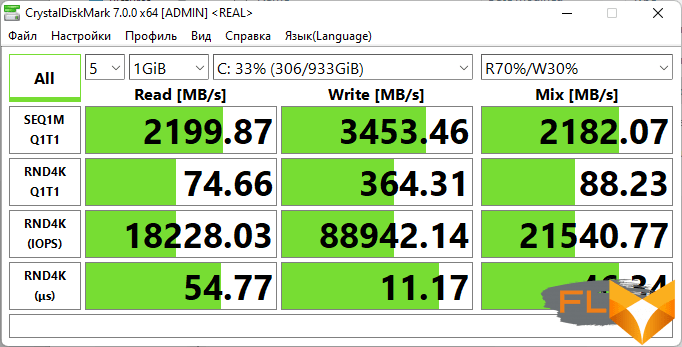
For comparison, in addition to our reference sample, we take three models of laptops. The first is the MSI Katana GF66 11UG already mentioned above with a previous generation Intel Core i7-11800H processor (8 cores / 16 threads, 2.3-4.6 GHz, 45 W) and an Nvidia GeForce RTX 3070 Laptop graphics card with 8 GB GDDR6. Two more Asus models: the 2022 TUF Gaming F15 with the same CPU and GPU as the Katana GF76 12UE-065RU, and the ROG Strix G15 Advantage Edition G513QY with high-performance AMD Ryzen 9 5900HX (8 cores/16 threads, 3.2 -4.6GHz, 45W) and AMD Radeon RX 6800M discrete graphics (12GB GDDR6).
| Reference result (Core i5-9600K) | MSI Katana GF76 12UE (Intel Core i7-12700H) | MSI Katana GF66 11UG (Intel Core i7-11800H) | Asus ROG Strix G15 (AMD Ryzen 9 5900HX) | Asus TUF Gaming F15 (Core i7-12700H) | |
|---|---|---|---|---|---|
| Video conversion points | 100 | 184 | 152 | 168 | 160 |
| MediaCoder x64 0.8.57, c | 132.0 | 64.0 | 83,9 | 74.9 | 71,1 |
| HandBrake 1.2.2, c | 157.4 | 88,1 | 104.7 | 94.0 | 102.8 |
| VidCoder 4.36, c | 385.9 | 229.8 | 258.9 | 239.4 | 269.6 |
| Rendering points | 100 | 211 | 159 | 178 | 188 |
| POV-Ray 3.7, c | 98.9 | 45,6 | 72.3 | 55.5 | 58.0 |
| Cinebench R20 | 122,2 | 54,1 | 72,2 | 65.5 | 60,9 |
| Blender 2.79, c | 152,4 | 78.6 | 99.4 | 92.9 | 89,3 |
| Adobe Photoshop CC 2019 (3D rendering), c | 150,3 | 71,6 | 83,5 | 82,3 | 80,6 |
| Creation of video content, points | 100 | 179 | 143 | 150 | 164 |
| Adobe Premiere Pro CC 2019 v13.01.13, c | 298.9 | 179.0 | 192.0 | 209.6 | 205,7 |
| Magix Vegas Pro 16.0, c | 363.5 | 227.0 | 257.0 | 232,1 | 222.3 |
| Magix Movie Edit Pro 2019 Premium v.18.03.261, c | 413,3 | — | — | 264.0 | — |
| Adobe After Effects CC 2019 v 16.0.1, c | 468,7 | 217,3 | 292.3 | 269.0 | 251.3 |
| Photodex ProShow Producer 9.0.3782, c | 191,1 | — | 162,3 | 152.0 | — |
| Digital photo processing scores | 100 | 188 | 160 | 143 | 191 |
| Adobe Photoshop CC 2019, s | 864.5 | 570.7 | 686,6 | 686,4 | 572.3 |
| Adobe Photoshop Lightroom Classic CC 2019 v16.0.1, c | 138.5 | 75.0 | 84.0 | 119.0 | 65,6 |
| Phase One Capture One Pro 12.0, c | 254.2 | 106.6 | 127.7 | 126.5 | 116.0 |
| Text recognition score | 100 | 246 | 196 | 204 | 205 |
| Abbyy FineReader 14 Enterprise, c | 492.0 | 200,3 | 250.6 | 241.5 | 239.9 |
| Archiving points | 100 | 183 | 187 | 202 | 178 |
| WinRAR 5.71 (64-bit), c | 472,3 | 253,1 | 246.3 | 245.6 | 265.0 |
| 7-Zip 19, c | 389.3 | 216,6 | 212,6 | 184,4 | 218,8 |
| Scientific calculations, points | 100 | 188 | 150 | 152 | 171 |
| LAMMPS 64-bit, c | 151.5 | 79.5 | 97.4 | 91.8 | 90.6 |
| NAMD 2.11, c | 167.4 | 80,6 | 114,1 | 100.5 | 94.6 |
| Mathworks Matlab R2018b, c | 71,1 | 42,1 | 53,1 | 46,0 | 46,1 |
| Dassault SolidWorks Premium Edition 2018 SP05 with Flow Simulation 2018, c | 130,0 | — | 79.3 | 103.0 | 70,0 |
| Integral result without accumulator, points | 100 | 196 | 163 | 170 | 179 |
| WinRAR 5.71 (Store), c | 78.0 | 23,4 | 29.0 | 22.6 | 21.5 |
| Data copying speed, s | 42,6 | 8,7 | 13,9 | 10,7 | 9,4 |
| Integral result of the accumulator, points | 100 | 404 | 288 | 372 | 405 |
| Integral performance result, points | 100 | 243 | 193 | 216 | 229 |
The hero of our review is noticeably ahead of the Asus TUF Gaming F15 model with the same processor and video card, although the F15 performs some tests a little faster. The lag is even greater for the Asus device with AMD chips, and the MSI Katana GF66 11UG has a very large lag.
The reference desktop system is far behind, although it cannot be called weak.
Testing in games
In games we use a discrete graphics card. For the performance of GeForce RTX 30 video cards, their manufacturer Nvidia declares possible ranges: for the GeForce RTX 3060 Laptop, frequencies from 1283 to 1703 MHz and consumption from 60 to 115 W are declared, and laptop developers can choose modes within these limits. So, for the MSI Katana GF76 12UE-065RU, the frequency is up to 1525 MHz and the consumption is up to 105 W (with dynamic acceleration); as shown above, the video card can indeed work with such indicators.
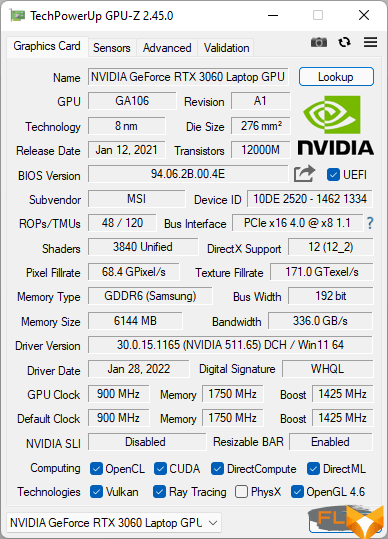
To compare gaming performance, we chose the same laptops as for applications. The table shows the average and minimum fps values in these modes as fractions, how (and if) they are measured by the game’s built-in benchmark.
| Game (1920×1080, maximum quality) | MSI Katana GF76 12UE (Nvidia GeForce RTX 3060 Laptop, Intel Core i7-12700H) | MSI Katana GF66 11UG (Nvidia GeForce RTX 3070 Laptop, Intel Core i7-11800H) | Asus ROG Strix G15 (AMD Ryzen 9 5900HX, AMD Radeon RX 6800M) | Asus TUF Gaming F15 (Nvidia GeForce RTX 3060 Laptop, Intel Core i7-12700H) |
|---|---|---|---|---|
| World of Tanks | 142/113 | 199/127 | — | 132/87 |
| World of Tanks (RT) | 121/87 | 138/93 | 153/102 | 91/60 |
| Far Cry 5 | 112/98 | 119/96 | 105/80 | 96/87 |
| Tom Clancy’s Ghost Recon Wildlands | 59/52 | 63/56 | 75/62 | 51/44 |
| Metro: Exodus | 59/32 | 60/32 | 65/33 | 53/31 |
| Metro: Exodus (RT) | 44/26 | 49/29 | 63/36 | 37/23 |
| World War Z | 138/112 | 157/135 | 132/102 | 116/101 |
| Deus Ex: Mankind Divided | 76/61 | 82/67 | 82/61 | 64/52 |
| F1 2018 | 137/115 | 135/113 | 110/89 | 116/100 |
| Strange Brigade | 142/65 | 161/66 | 184/125 | 129/42 |
| Assassin’s Creed Odyssey | 68/37 | 67/40 | 65/32 | 58/25 |
| Borderlands 3 | 73 | 70 | 86 | 48 |
| Gears 5 | 87/71 | 99/78 | 118/90 | 79/65 |
| Total War Saga: Troy | 71/54 | 67/54 | 91/72 | 51/40 |
| Horizon Zero Dawn | 91/48 | 88/48 | 103/58 | 81/46 |
The performance of the MSI Katana GF76 12UE is very encouraging: only in two games they fall short of comfortable values (from 60 fps on average and 30 fps minimum), and even then just a little bit. The situation is worse with ray tracing (in “Metro: Exodus”), but we see about the same thing with other laptops with an Nvidia + Intel configuration.
If we talk about comparison, then Asus TUF Gaming F15 with the same processor and video card was left behind in all games, and our laptop lagged behind the second MSI Katana model and Asus ROG Strix G15 in more than half of the games, although two Katana devices, the former and the current one, in general, it turns out closer to parity.
Using the MSI Center utility, you can increase the frequencies of the GPU and video memory by up to 200 MHz, but there is no practical benefit from this: drivers limit the consumption of the video card, and without removing this limit, there will be no increase in performance. For example, let’s show the results for “tanks” without overclocking and with a maximum increase in both frequencies:
| GPU and memory nominal frequencies | GPU and memory frequencies increased by 200 MHz | |
|---|---|---|
| World of Tanks | 142/113 | 144/117 |
Conclusion
As usual, it is impossible to unequivocally evaluate the MSI Katana GF76 12UE-065RU laptop.
In application tests, it showed excellent results, and in games its capabilities are not so impressive (although you can’t call them modest), but here it must be recalled that it uses a mid-range gaming graphics card, and there are options with more productive ones.
The screen is large – 17.3 inches, but the weight and dimensions of the laptop itself turned out to be considerable. True, the quality of the screen leaves much to be desired, especially in terms of use in games. Perhaps someone will find it strange to choose a resolution with such a diagonal – only 1920 × 1080, while even in 15-inch laptops today 2560 × 1440 is often found.
Equipping with external ports should be called only the minimum necessary for devices of this class (besides, I would like to see some of them on the rear end, not on the side). The same goes for upgrade options: it hardly makes sense to praise for replaceable memory modules instead of soldered chips and for the presence of a free M.2 slot for SSD, but from the option of connecting a 2.5-inch drive to an internal SATA connector, which we saw in more early model, now for some reason they refused, and one can only guess whether this is due to technical reasons or the desire to save a little.
A lot has been said about the keyboard when discussing the previous MSI Katana sample, and not always in a positive way. However, the presence of a digital block, even if somewhat peculiar, is always better than its absence, and slightly reduced arrow buttons are definitely better than “half” ones; you can get used to the rest, and pretty quickly. It is more difficult to get used to the red rims of the letters and the backlight of the same color, which not everyone likes, and the Power button inscribed in the keyboard cannot be considered an ideal of ergonomics.
Let’s just say about the noise level that gaming laptops do not have low noise when running resource-intensive applications (primarily games).
We also mention the short battery life, but this is the easiest to put up with: gaming laptops have never been distinguished by record autonomy. And with a weight of more than two and a half kilograms (excluding external PSU), this model is unlikely to be often used as a “traveling” laptop.
In conclusion, let us recall that there are many variants of the MSI Katana GF76 12UX, which differ in equipment and price: everyone will be able to choose a model according to their needs and financial capabilities.