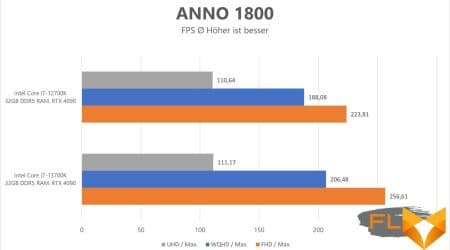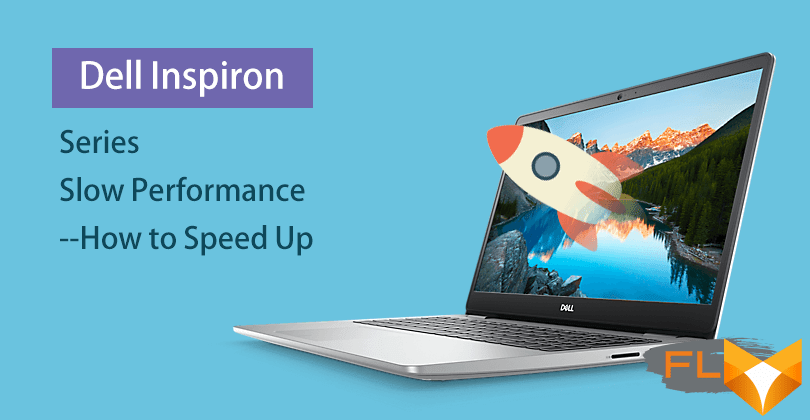
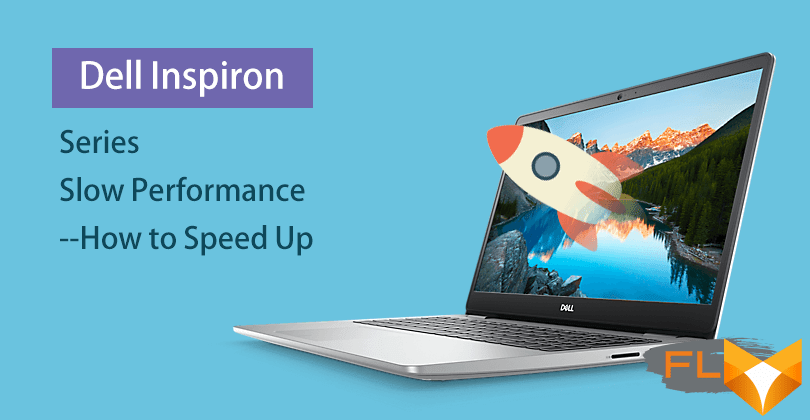
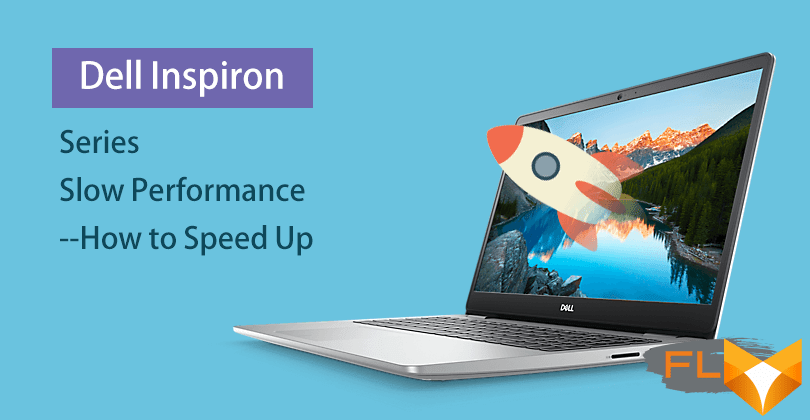
Is your Dell computer not keeping up with your pace? Are you missing deadlines due to its sluggish performance? If so, you are not alone. Countless Dell users experience this annoying issue, which hampers their productivity drastically. The decrease in speed and performance over time in a Dell laptop can be attributed to a variety of factors, but the good news is that they can be addressed. This article aims to delve into the potential causes and corresponding solutions to restore your Dell laptop’s speed.
Many factors, including a hard drive filled to the brim, excessive start-up programs, outdated drivers, or malicious software, can be the culprits behind your Dell laptop’s dragging efficiency. The gradual decline in your computer’s performance is inevitable, given how they are frequently used. However, understanding these issues and how they affect your laptop’s speed can help you take the necessary action to counteract it, thus extending your devices lifespan.
In the following segments, we provide a comprehensive guide on the most common problems leading to your Dell laptop’s decreasing speed, as well as easy solutions to get your computer back on track. Our main goal is to help you boost your laptop’s functionality, making it feel brand new once again. Let’s not waste any more time and begin our exploration towards an efficient and speedy Dell laptop.
Recognizing When Your Dell Notebook is Lacking in Speed
As the owner of a Dell notebook, it’s crucial to understand that its performance may degrade over time. You may see signs of your laptop not operating at peak efficiency. Recognizing these signs promptly will help you implement necessary remedies.
Appearance of frequent lags is the most obvious sign. If your Dell notebook takes unusually long to boot up, launch applications, or process tasks, it could be running at a slower pace.
Unexpected freezing or crashes can also hint at reduced speed. If your system often freezes or applications frequently crash, your notebook might be struggling with processing power or memory.
Another sign to watch out for is if your laptop fails to respond quickly to your commands. This includes slow reaction to mouse clicks or key presses, and slow loading of web pages despite a fast internet connection.
Checking System Performance
You can delve deeper into your system’s performance through several tools provided by the Windows operating system.
- The Windows Task Manager can be accessed by simply pressing Ctrl+Shift+Esc. This utility enables you to view the real-time usage of your notebook’s CPU, memory, and disk space.
- Windows Event Viewer is another utility that helps you view detailed information about significant system events. This can provide insight into any performance-related issues your notebook might be experiencing.
- Lastly, the Windows Performance Monitor gives you comprehensive details about the system and hardware performance. It provides data on how programs running on your computer affect its performance.
Recognizing these signs and using the necessary tools to diagnose your notebook’s performance will lead you towards understanding the right solutions to enhance its speed.
Key Factors Impacting the Speed of Your Dell Laptop
The efficiency of your Dell laptop can be seriously hindered by numerous factors, impacting the system’s speed and overall performance. Understanding these bottlenecks provides insight into rectifying them and optimizing your laptop’s functionality. Here are the primary factors affecting a Dell laptop’s performance.
Mitigating System Overload
An overload of tasks can put your laptop’s processor under immense strain, significantly slowing it down. Frequent tasks, like complex calculations and heavy graphics, can consume a lot of processor capacity. This happens predominantly when running several resource-heavy applications concurrently. Restricting usage to essential tasks can significantly enhance performance.
Impact of RAM and Hard Drive
Insufficient Random Access Memory (RAM) and a full hard drive can degrade a laptop’s performance. RAM is imperative for fast data access, while hard drive space provides room for data storage and swap files. If these components are limited, your system might slow down. Consider upgrading your RAM or freeing up hard drive to improve speed.
Effect of Outdated Software and Drivers
Keeping your system’s software and drivers updated is paramount for smoother performance. Outdated software and drivers can hinder speed and functionality. Regularly check for updates and install them to ensure your laptop runs optimally.
Damage from Malware and Viruses
Malware, viruses, and other intrusive software can cause detrimental effects on a laptop’s performance. Regular use of reputable antivirus software can keep malicious codes at bay and protect your systems performance.
To summarise, your laptop’s performance can be significantly optimized if you resolve the issues above. For best results, keep an eye on the system’s resource consumption, update software regularly, and use antivirus programs.
An In-depth Analysis of Hardware-Related Issues Influencing the Speed of a Dell Notebook
The efficiency of a Dell notebook largely depends on its hardware components condition. Issues related to these components can significantly affect the device’s performance. Uncovering the root cause of your Dell notebook’s slow operation often involves thoroughly inspecting the hardware components.
Impact of Hard Drive Issues on Laptop Performance

One of the most common hardware issues affecting a Dell laptop’s speed is a failing or inefficient hard drive. Frequent freezing, booting errors, and corrupt files are just some of the signs that your hard drive is not functioning optimally. A fragmented hard drive can also slow down the response time of your laptop because it takes longer to access data.
Solution: Regular defragmentation helps in organizing the files methodically, thereby improving the hard drive’s efficiency. In more serious cases, replacing the hard drive might be the only viable solution.
Effects of RAM Issues on Laptop’s Responsiveness
Next, we examine how inadequate or failing RAM (Random Access Memory) hampers your Dell laptop’s performance. When running multiple applications simultaneously, your laptop requires sufficient RAM to function smoothly. If your laptop continues to slow down despite having ample free storage space, your RAM might be the culprit.
Solution: Boosting your Dell laptop’s performance can often be as simple as upgrading the RAM. Also, regular maintenance is key to keep RAM-related issues at bay.
Influence of Overheating on Laptop Speed
Regular overheating of your Dell laptop can cause significant harm to the hardware components, subsequently affecting its speed. Overheating can trigger thermal throttling where the system reduces the speed of the CPU to cool down, causing a severe drop in performance.
Solution: Employing an external cooling pad can efficiently reduce your laptop’s temperature, enhancing its performance. Additionally, ensure that your laptop’s air vents are clear to facilitate proper airflow.
- Double check your laptop’s hard drive.
- Consider increasing your laptop’s RAM.
- Pay attention to the operating temperature of your laptop.
In summary, frequent maintenance and careful usage can significantly prolong your Dell laptop’s life and ensure consistent performance.
Deciphering the Influence of Software on the Sluggish Behavior of Your Dell Laptop
When your Dell laptop starts running slowly, the culprit may not always be your hardware; it’s often the software that’s making your system sluggish. Software plays a significant role in the overall performance of your laptop. Understanding the influence of software can help you figure out the reasons behind your machine’s sluggish behavior.
Effect of Bloatware on Your Laptop’s Performance
One major factor affecting your laptop’s performance is bloatware. Bloatware refers to the pre-installed software and applications that come with your laptop. While some of them may be useful, many are often unnecessary and not user-friendly. These consume considerable system resources, leading to slower boot times, wasted disk space, and reduced overall performance.
Another common issue is outdated software. Software developers regularly release updates to improve performance and fix bugs. If your software is outdated, it may not run efficiently, affecting your laptop’s performance. It’s not just the operating system that needs to be updated; make sure your applications are up to date as well.’
The Impact of Malware
Malware is another significant factor that can severely affect the speed of your machine. Viruses, worms, and spyware do not just harm your laptop; they also consume resources and slow down your laptop.
The good news is that most of these software-related issues can be fixed. To improve your laptop’s performance, regularly update your software, remove unwanted applications, and ensure you have a reliable antivirus solution installed.
- Regular system updates: Check for updates regularly to keep your system’s software up to date.
- Bloatware removal: Uninstall unwanted applications that you do not use to free up resources.
- Anti-virus solution: Use reliable anti-virus software to protect your laptop from malware that could hamper its performance.
How Malware and Viruses Can Degrade Your Dell Laptop’s Performance
Malicious software, commonly known as malware, and viruses pose one of the biggest threats to the speed and overall performance of your Dell laptop. These invasive programs can drastically affect the efficiency of your computer, slowing its operation, corrupting files, and even damaging your system software.
The Impacts of Malware and Viruses on Your Laptop’s Speed
One of the immediate impacts of viruses and malware on your laptop is a significant reduction in speed. As the rogue software consumes system resources, it leaves little for your regular operations, leading to slow response. The laptop might freeze or hang, which can be incredibly frustrating if you are in the middle of important work.
Another issue is that malware and viruses frequently cause abnormal network activity. They may secretly be downloading or uploading files, consuming your Internet bandwidth and causing your Dell laptop to run slower when using the Internet.
Furthermore, left unchecked, these malicious programs have the ability to corrupt system files and lead to even more severe consequences. They could even compromise your laptop’s booting process, rendering your Dell laptop inoperative.
Strategies to Remedy the Effect of Viruses and Malware

- One of the major steps towards solving malware or virus-induced speed issues is to employ a robust antivirus program. These software solutions will not only remove existing threats but also offer real-time protection, significantly reducing your systems exposure to new threats.
- Regularly updating your system software is another effective solution. Updates often come with security patches that can help to protect your Dell laptop from the most recent malware and viruses.
- You should also consider regular system backups. In case of severe infections, you can easily restore your systems state to a point where the malware or virus didnt exist.
How Performing Several Tasks Simultaneously Affects the Efficiency of Your Dell Laptop
Performing several tasks at once on your Dell laptop can impact its performance significantly. A computer’s performance, or its operational efficiency, is governed by the seamless interaction of its hardware components and software application. However, when too many tasks are queued at the same time, it can lead to a bottleneck scenario, with the system struggling to keep up.
Overuse of System Resources
Running multiple applications or tasks concurrently exhausts a lot of system resources. For example, each application running on your laptop consumes a portion of your system’s processor, memory, and hard drive. As a result, the system slows down, processing times become longer, and your laptop’s responsiveness is significantly degraded.
Effects on Operating System
The operating system of your Dell laptop also gets impacted due to multitasking. It needs to continuously switch between tasks, which requires additional computational power. This not only affects the laptop’s speed but can also lead to software crashes and system instability.
Solutions to Improve Performance
- Limit the number of applications or tasks running simultaneously to prevent overuse of system resources.
- Upgrade your system’s RAM or hard drive to accommodate more tasks at once.
- Keep your laptop’s operating system and software applications up-to-date to ensure they’re optimized for performance.
- Use task management tools to effectively allocate resources amongst running tasks.
In conclusion, while multitasking is an integral part of modern computing, it’s important to manage it properly to ensure your Dell laptop’s optimal performance. Implementing the above solutions can help you avoid system slowdowns and maintain a smooth workflow.
A Practical Guide to Boosting Your Dell Laptop’s Performance Through Hardware Enhancements
If you find your Dell laptop running slower than expected, it could be due to certain hardware limitations. Enhancing this hardware can significantly help to boost the performance of your device. Here’s how:
Augmenting Random Access Memory (RAM)
The first step towards elevating the robustness of your Dell laptop is escalating available Random Access Memory (RAM). RAM is a crucial aspect of processing operations as it temporarily stores data which can be swiftly accessed by the processor. Therefore, boosting your device’s RAM can significantly enhance the speed and multi-tasking capabilities of your laptop.
Upgrading to Solid State Drive (SSD)
Traditional hard drives tend to bottleneck the performance of your device due to their slower read/write speeds. By opting for an SSD, you are essentially investing in a faster storage solution, which reflects positively on your laptop’s boot time, data fetching speed, and overall performance.
Investing in a More Robust Processor
A more robust processor has a direct impact on the overall performance of your device. Newer generation processors are more efficient, have better clock speeds, consume less power and thus, ensure better performance.
Improving the Laptop’s Cooling System
Your Dell laptop’s performance could be impeded by overheating as well. An overheated system can cause frequent crashes, slow performance, and even serious internal damage. Hence, having a better cooling system could lead to improved stability and enhanced speed.
By understanding and implementing these hardware upgrades, you can effectively improve the speed, capacity, and longevity of your Dell laptop.
Enhancing Your Dell Notebook’s Efficiency through Software Optimization
Sluggish laptops can significantly impact productivity and lead to unsatisfactory user experiences. If your Dell notebook’s performance has dwindled over time, it might be time to consider some software optimization strategies. These techniques can help elevate your portable device’s functioning prowess.
Regular Updates: Keeping your software up to date is crucial. It’s important to regularly update your operating system and applications. Updates often include performance enhancements, new features and bug fixes which could enhance the speed of your Dell notebook.
- Unnecessary Software Removal: Uninstall any software you no longer need. The more free space on your hard drive, the better your laptop performance will be. Removing bloatware that you don’t use can make significant improvements.
- Startup Program Limitation: Having numerous programs launching when you start your laptop can slow down its performance. Limit the number of startup programs to see a boost in speed.
Regular System Scans: Malware is a notorious culprit for slowing down computers. Regular system scans to detect and remove any infections can help optimize the performance of your Dell laptop.
| Technique | How it helps |
|---|---|
| Update software | Provides performance enhancements |
| Remove unnecessary software | Frees up hard drive space |
| Limit startup programs | Reduces system load at startup |
| Regular system scans | Removes malware that may slow down system |
In conclusion, with these software optimization strategies, you can reclaim your Dell notebook’s speed and achieve smoother and faster operations.
Appropriate Use of Your Dell Notebook’s Functions for Maximum Acceleration
The performance of your Dell notebook can be affected by various factors. However, many times it boils down to not properly maximizing the features of the device. Here are some suggestions on how to get the most out of your laptop’s capabilities for a better running speed:
Adjust Power Settings
Windows comes with numerous power plans among which ‘Power saver plan’ can reduce your laptop’s performance to save energy. To obtain optimal speed, you should choose a plan that fits your needs, such as ‘High performance’ when you require the best speed, regardless of power use.
Optimize Startup Programs
Several applications begin running as soon as you start your Dell laptop, some of which might not be necessary. These can eat up your system’s resources, resulting in a slower speed. Use the Task Manager to disable unnecessary startup programs and ensure faster booting times.
Keep Software Updated
Your laptop’s speed can be significantly boosted by keeping your system, applications, and drivers up-to-date. Updated software often includes performance enhancements and security fixes that can improve the overall speed and security of your laptop.
Perform Regular Maintenance
Ensure that your Dell Notebook is regularly cleaned both physically and digitally. Removing dust and dirt can improve airflow and prevent overheating problems that can slow down your device. Meanwhile, digital cleaning like disk cleanup, defragmentation, and deleting temporary files can free up disk space, enhancing system performance.
Upgrade Hardware
If you’ve tried all the above and your laptop is still running slow, it might be time to consider a hardware upgrade. Adding more RAM or replacing your hard drive with an SSD can drastically improve your laptop’s speed.
In conclusion, proper utilization of your Notebook’s features can go a long way in boosting its performance. Regular maintenance, optimizing startup programs, adjusting power settings, keeping software updated, and considering hardware upgrades are all effective measures you can take.
Ensuring Your Dell Computer’s Security Against Malicious Software for Optimal Function
Unforeseen slowdowns or sluggish performance in your Dell laptop might not always be a hardware issue. Oftentimes, malicious software, or ‘malware’, is the major culprit. Strategically protecting your computer from these harmful programs can drastically boost its performance. It’s not just about securing your sensitive data, but also enhancing the laptop’s functionality.
Different types of malicious threats such as viruses, worms, trojans, ransomware, and spyware can tremendously hamper your laptop’s performance, implicating system crashes, slow start-ups, and process delays. Comprehending the preventive methods and counteractions for these malware threats can offer incredible benefits for your laptop’s performance.
Reliable Prevention Against Malicious Programs
To enable a smooth-running laptop, it’s key to take up reliable prevention methods against malware. Having effective anti-virus software installed on your Dell computer is a fundamental protective measure. Regular updates of this software can provide real-time protection against new variants of threats.
- Make sure your operating system, Internet browsers, and other installed software are updated regularly. This helps patch any security vulnerabilities and provide a strong foundation for your laptop’s security.
- Never download files, applications, or click on links from unreliable or unknown sources. These are potential breeding grounds for malware infections.
- Running regular system scans is also a significant measure in identifying concealed malware that may not have been detected earlier. If a suspicious file or program is detected, delete it immediately and run the scan once again to ensure total removal.
Remember, the more aggressively you safeguard your Dell laptop from malware, the better it performs.
Concluding Remarks: Ensuring Efficient Performance of Your Dell Laptop Over Time
While addressing the issue of a snail-paced Dell laptop, its clear that quick fixes aren’t always going to work in the long run. To keep the performance of your Dell laptop at its peak over a prolonged period, preventative measures and regular maintenance are imperative.
Regular System Updates: A paramount procedure for maintaining the robust functioning of your Dell laptop is carrying out regular updates. Always ensure that your laptops system software is updated to the latest version. This often includes important performance-boosting patches and can enhance overall efficiency.
Periodic Hardware Checkups: Its prudent to routinely check your laptops hardware. Hackneyed hardware can impact your laptop’s performance. Additionally, upgrading hardware such as RAM or SSD, can have a substantial effect in boosting the speed of your laptop.
Cleaning and Organizing:
- Disk Cleanup: Regularly cleaning your hard drive by removing unnecessary files can significantly boost your laptops speed. Excess clutter in your hard drive can slow down your Dell laptop so ensure that you frequently empty your recycling bin and delete duplicate or old files.
- Decluttering your Startup: A cluttered startup can also contribute to slower boot times on your Dell laptop. Ensure low startup impact by disabling non-essential programs from launching at startup.
Lastly, it’s vital to protect your laptop from malware. Regularly run virus scans and keep your anti-virus software updated. Taking preventative measures such as these will not only maintain the performance of your Dell laptop over time, but also extend its longevity.
FAQ Why is my dell laptop so slow:
What are some ways to maintain my Dell laptop’s performance over time?
Regularly updating your software, conducting frequent virus scans, cleaning up unnecessary files, and ensuring optimal ventilation for your laptop are all key ways to maintain your Dell laptop’s performance over time.
How often should I update the software on my Dell laptop?
It’s generally a good idea to update your software as soon as updates become available. This will not only keep your system secure, but also allow your software to run as efficiently as possible.
Why is it essential to conduct regular virus scans on my Dell laptop?
Regular virus scans help to identify and remove harmful malware that can slow down your system and potentially compromise your data. It’s essential to keep your antivirus software up to date for it to be effective.
How can cleaning up unnecessary files improve my Dell laptop’s performance?
Over time, unused files can accumulate on your system and take up valuable storage space. By regularly deleting these files, you can free up space and help your system run more smoothly.
Why is providing proper ventilation necessary for my Dell laptop’s performance?
Heat is a computer’s enemy. Too much heat can cause your computer to run slowly, crash or, in severe cases, cause damage to the hardware. By ensuring your laptop has optimal ventilation, you can prevent it from overheating and maintain its performance.
What other measures can I take to preserve my Dell laptop’s performance?
Other than these, trying to avoid multitasking with numerous heavy applications, regularly shutting down or restarting your laptop, and keeping an eye out for any physical damages can help maintain your Dell laptop’s performance over time.