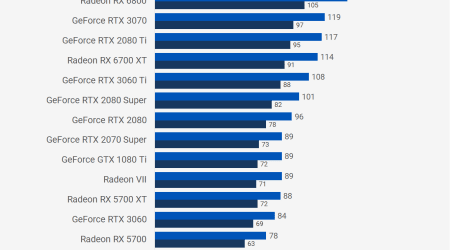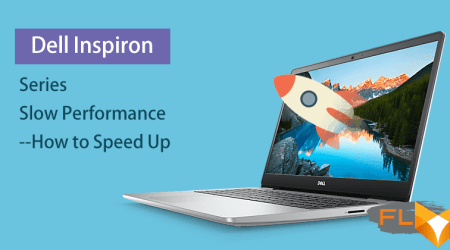What is a Laptop Docking Station?

What is a Laptop Docking Station?
A laptop docking station is a device that allows you to connect your laptop to multiple peripherals such as monitors, keyboards, mice, printers, and more. Instead of plugging and unplugging cables every time you need to switch between devices, you can simply plug your laptop into the docking station and have all your peripherals connected automatically.
How Does a Laptop Docking Station Work?
A laptop docking station connects to your laptop through a single cable, usually a USB-C or Thunderbolt 3 cable. The docking station then provides various ports for you to connect your peripherals to, such as HDMI or DisplayPort for monitors, USB-A or USB-C for keyboards and mice, and Ethernet for internet connectivity.When you connect your laptop to the docking station, the docking station communicates with your laptop to configure the display, audio, and other settings to match your preferences. This means you can start working immediately without having to manually configure your peripherals every time.
Why Do You Need a Laptop Docking Station?
A laptop docking station is a great investment for anyone who uses a laptop as their primary computer or works from home. Here are some reasons why you might need one:
- Increased productivity: With a docking station, you can connect multiple peripherals to your laptop and work with a more comfortable setup, which can increase your productivity and reduce eye strain and neck pain.
- Simplified setup: Instead of juggling multiple cables and devices, you can simply plug your laptop into the docking station and have everything connected automatically.
- Flexibility: A docking station allows you to use your laptop as a desktop computer when you’re at your desk, and then disconnect it and take it with you when you’re on the go.
Best Laptop Docking Stations on the Market
There are many laptop docking stations available on the market today, each with their own features and capabilities. Here are some of the best options:
- Dell WD19TB Thunderbolt Docking Station: This docking station is compatible with both Windows and Mac laptops and provides a wide range of ports, including Thunderbolt 3, HDMI, DisplayPort, USB-C, and Ethernet.
- CalDigit TS3 Plus Thunderbolt 3 Docking Station: This docking station provides a whopping 15 ports, including Thunderbolt 3, USB-C, DisplayPort, HDMI, Ethernet, and more. It’s also compatible with both Windows and Mac laptops.
- Plugable UD-6950H USB 3.0 Dual 4K Docking Station: This docking station provides two HDMI ports that support resolutions up to 4K, as well as six USB-A ports and two USB-C ports. It’s compatible with both Windows and Mac laptops.
Benefits of Using a Laptop Docking Station

Streamline Your Workspace
One of the main benefits of using a laptop docking station is that it can streamline your workspace. With a docking station, you can connect all of your peripherals to a single device and then simply connect your laptop to the docking station. This means that you won’t have to spend time connecting and disconnecting cables every time you want to use a different peripheral. This can save you a lot of time and make your workspace look more organized.
Boost Your Productivity
Another great benefit of using a laptop docking station is that it can boost your productivity. With a docking station, you can connect multiple displays to your laptop, allowing you to have more screen real estate to work with. This can be especially useful for tasks that require a lot of multitasking or for people who work with multiple programs at once. In addition, a docking station can also provide additional USB ports, allowing you to connect more peripherals like a keyboard, mouse, and external hard drive.
Improve Your Computing Experience
Using a laptop docking station can also improve your overall computing experience. With a docking station, you can enjoy a more comfortable setup by connecting your laptop to a larger display, external keyboard, and mouse. This can reduce eye strain, neck pain, and other discomforts that can arise from using a laptop for long periods of time. Additionally, a docking station can provide faster data transfer speeds, which can be useful when transferring large files or backing up your data.
Increase Your Flexibility
Another benefit of using a laptop docking station is that it can increase your flexibility. With a docking station, you can use your laptop as a desktop computer when you’re at your desk, and then disconnect it and take it with you when you’re on the go. This means that you can work from anywhere, without having to sacrifice the convenience of a desktop setup.
How to Choose a Laptop Docking Station

Compatibility
One of the most important factors to consider when choosing a laptop docking station is compatibility. Not all docking stations are compatible with all laptops, so it’s important to make sure that the docking station you choose is compatible with your laptop’s ports and operating system. Make sure to check the specifications of the docking station before making a purchase.
Ports
The number and type of ports available on a docking station can make a big difference in how you use your laptop. Make sure to choose a docking station that has the ports you need to connect your peripherals. Common ports include HDMI, DisplayPort, USB-C, USB-A, Ethernet, and audio.
Display Support
If you plan on using a docking station to connect your laptop to an external display, make sure to choose a docking station that supports the resolution and refresh rate of your monitor. Some docking stations support 4K resolution, while others only support 1080p. Make sure to check the specifications of the docking station and your monitor before making a purchase.
Power Delivery
If you plan on using a docking station to charge your laptop, make sure to choose a docking station that supports power delivery. This will allow you to charge your laptop through the docking station, which can be more convenient than using a separate charger.
Brand Reputation
When choosing a laptop docking station, it’s important to consider the brand reputation. Make sure to choose a reputable brand that has a track record of producing high-quality docking stations. This will ensure that you get a docking station that is reliable and durable.
Price
Price is always a factor when making a purchase, and docking stations are no exception. While it’s important to choose a docking station that has the features you need, make sure to also consider your budget. There are many affordable docking stations available on the market that still offer great features and performance.
Setting Up and Using a Laptop Docking Station

Step 1: Choose the Right Docking Station
Before you can set up and use a laptop docking station, you need to choose the right one. Make sure to consider factors such as compatibility, ports, display support, power delivery, brand reputation, and price when choosing a docking station. Once you’ve chosen a docking station that meets your needs, you can move on to the next step.
Step 2: Connect the Docking Station to Power
The first step in setting up a laptop docking station is to connect it to power. Depending on the docking station, this may involve connecting a power adapter to the docking station or plugging the docking station into a power outlet.
Step 3: Connect Your Peripherals
Next, connect your peripherals to the docking station. This may involve plugging in a monitor, keyboard, mouse, printer, external hard drive, or other peripherals. Make sure to connect each peripheral to the appropriate port on the docking station.
Step 4: Connect Your Laptop to the Docking Station
Once you’ve connected your peripherals to the docking station, it’s time to connect your laptop. Depending on the docking station, this may involve connecting a USB-C or Thunderbolt cable to your laptop or using a proprietary connector. Make sure to follow the instructions for your specific docking station.
Step 5: Configure Your Settings
After connecting your laptop to the docking station, you may need to configure your settings to ensure that your peripherals are working properly. This may involve adjusting the display settings, audio settings, or other settings in your operating system. Make sure to consult the documentation for your specific docking station and operating system for guidance.
Step 6: Enjoy Your New Setup
Once you’ve completed these steps, you’re ready to enjoy your new docking station setup! You can now work with a more comfortable and productive setup, connect multiple peripherals to your laptop, and enjoy the benefits of a streamlined workspace.
Alternative Solutions to a Laptop Docking Station

USB Hubs
A USB hub is a device that allows you to connect multiple USB devices to a single USB port on your laptop. USB hubs come in various sizes and configurations, from small hubs with two or three USB ports to larger hubs with ten or more USB ports. USB hubs are a good solution if you only need to connect USB devices to your laptop and don’t need to connect to external displays or Ethernet.
Thunderbolt 3 Adapters
Thunderbolt 3 adapters are devices that allow you to connect your laptop to external displays, Ethernet, and other peripherals using a single Thunderbolt 3 port. Thunderbolt 3 adapters come in various configurations, from simple adapters that allow you to connect a single display to more complex adapters that allow you to connect multiple displays and other peripherals. Thunderbolt 3 adapters are a good solution if you have a laptop with a Thunderbolt 3 port and need to connect to external displays and Ethernet.
Wireless Peripherals
Wireless peripherals are a good solution if you want to reduce the number of cables on your desk. Wireless keyboards, mice, and printers allow you to connect to your laptop without having to plug in any cables. Wireless displays are also available, although they can be more expensive than wired displays. Wireless peripherals are a good solution if you don’t need to connect to Ethernet or if you only need to connect to one or two peripherals.
All-in-One Monitors
All-in-one monitors are monitors that come with built-in docking stations. These monitors typically have multiple USB ports, Ethernet ports, and display inputs, allowing you to connect your laptop to the monitor and use it as a docking station. All-in-one monitors can be more expensive than standalone monitors and docking stations, but they can be a good solution if you’re looking to save space on your desk.